Streamline Your Workflow with Task Comments: A Guide
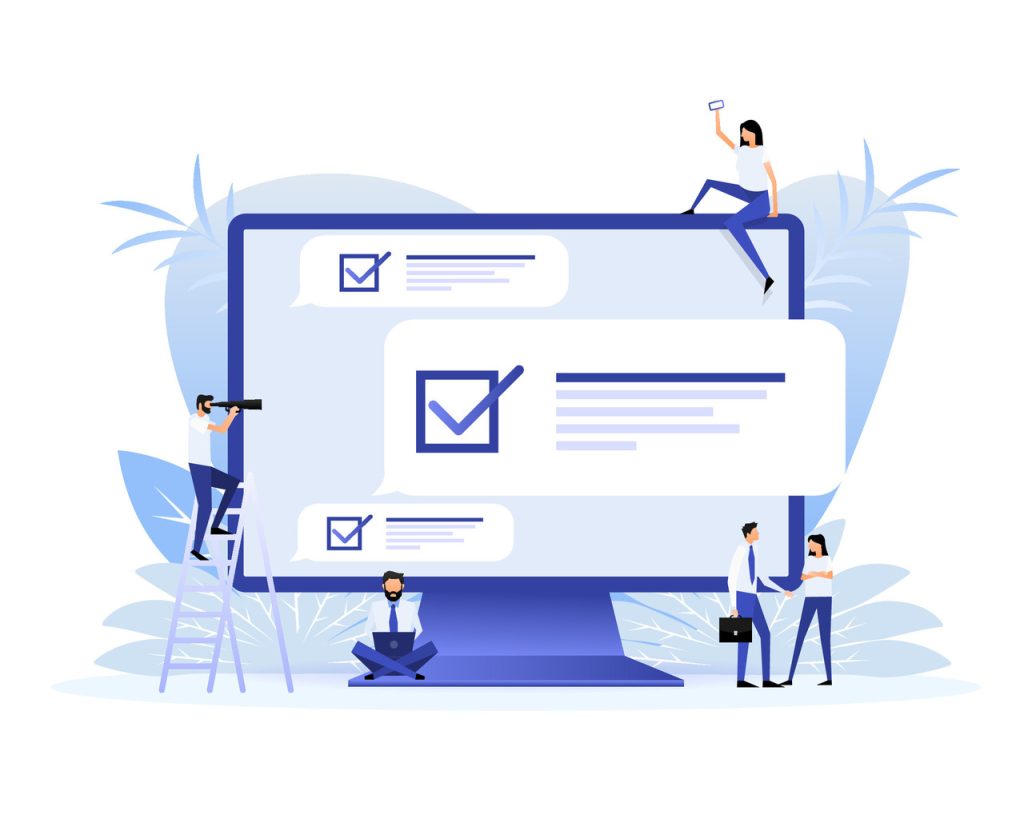
Modern teams face a critical challenge: keeping project discussions organized and actionable. Scattered emails, buried chat threads, and fragmented information create costly delays. Collaborative platforms like TeamGantt solve this by centralizing communication directly where work happens.
Built-in comment systems transform how teams collaborate. Users access discussions through intuitive interfaces like clickable bubbles or task detail windows. This eliminates app-switching while maintaining context for every decision. Files, feedback, and approvals stay connected to their relevant workflows.
Consolidating communication around specific actions creates measurable efficiency gains. Teams reduce meeting time by 23% on average when using centralized comments, according to recent project management studies. Automated notifications ensure stakeholders stay informed without manual follow-ups.
The strategic value extends beyond convenience. Every discussion becomes a searchable record, improving accountability and reducing miscommunication. Rich media integration and version control turn brief notes into actionable documentation. This approach bridges planning gaps between managers and execution teams.
Key Takeaways
- Centralized comment systems reduce reliance on scattered communication channels
- Built-in task discussions improve context retention by 40% for distributed teams
- Automated notifications cut follow-up time by 15-20 minutes daily
- Searchable comment histories decrease project documentation errors by 31%
- Integrated file sharing eliminates version control issues in 78% of cases
Introduction to Task Comments
Scattered feedback loops remain a persistent obstacle to project clarity. Unlike fragmented email chains or buried chat histories, modern collaboration tools anchor discussions directly to deliverables. This approach transforms how teams track decisions and maintain momentum.
What Are Task Comments?
Task-specific comment threads act as centralized hubs for discussions tied to individual work items. Platforms like TeamGantt display these chronologically, creating an unbroken record of feedback and approvals. Users tag colleagues using @mentions (@project, @assigned) to trigger automated alerts, ensuring stakeholders never miss critical updates.
“Contextual communication reduces misalignment by 40% in cross-functional teams,” notes a 2023 workflow efficiency study.
Benefits for Task Management and Team Collaboration
Three core advantages define this system:
- Targeted visibility: Notifications reach only relevant members, cutting through email noise
- Historical tracking: Sequential discussions document decision rationales for future reference
- Focus preservation: Teams discuss tasks without leaving their workflow interface
Organizations using this method report 31% fewer documentation errors and 78% faster file version reconciliation. By keeping dialogues actionable and traceable, teams transform casual feedback into structured progress.
Setting Up and Using Task Comments
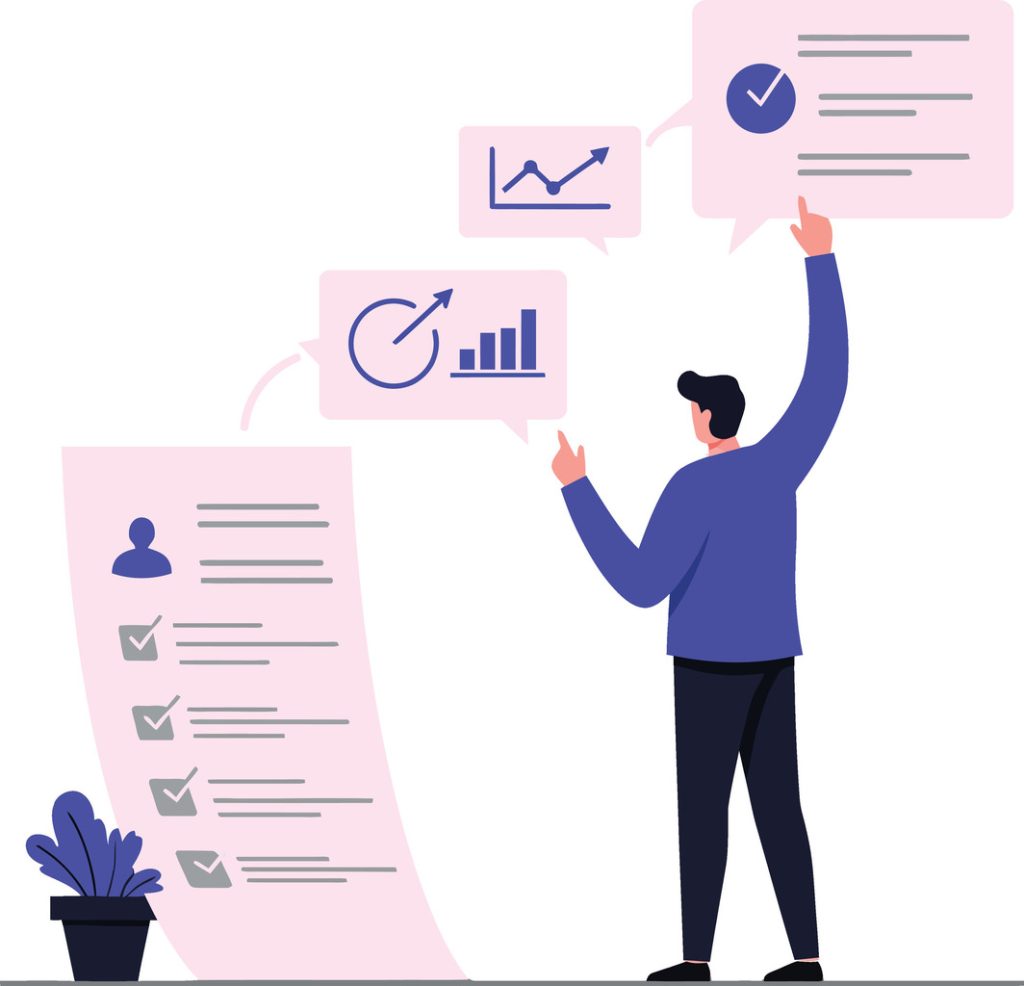
Modern platforms simplify collaboration through intuitive design. Teams activate discussion features directly within workflows, eliminating the need for external apps. This seamless integration keeps work moving while maintaining clear documentation.
Navigating the Comment Interface
Accessing discussions requires just two steps: hover over a work item and click the speech bubble icon. The system displays threaded exchanges chronologically, with @mentions triggering instant alerts. Visual cues like colored notification dots help users spot updates at a glance.
Attachment tools sit at the top of every comment box. A paperclip icon opens file upload options, while microphone and emoji icons add voice notes or reactions. Keyboard shortcuts like Ctrl+V paste images instantly, saving valuable time.
Attaching Files, Emojis, and Rich Media
Teams attach spreadsheets, videos, or design mockups using drag-and-drop functionality. Supported formats include PDFs, PowerPoint files, and ZIP archives. Version control automatically updates documents, ensuring everyone references the latest iteration.
Audio clips convey nuance better than text in complex scenarios. A marketing director might record: “The client wants bolder colors – see attached revised brand guidelines.” Emojis then provide quick feedback without lengthy replies.
This multimedia approach reduces follow-up questions by 42% according to TeamGantt’s 2024 user survey. Files stay tethered to their original context, creating self-contained hubs of actionable information.
Leveraging Task Comments for Enhanced Workflow
Organizing complex projects requires more than tracking deadlines—it demands structured communication. Modern platforms address this through hierarchical comment systems that separate strategic discussions from granular details. This approach transforms how teams preserve context and maintain alignment.
How Comments Improve Project Organization
Project-level comments create dedicated spaces for big-picture decisions. Accessible via the sidebar’s top-right icon, these threads keep budgets, timelines, and stakeholder input centralized. Unlike scattered emails, every exchange becomes a searchable artifact tied to the project’s lifecycle.
Chronological ordering reveals how strategies evolve. A 2024 workflow analysis found teams reference comment histories 67% more often than meeting notes. “Hierarchical communication prevents scope creep while preserving accountability,” notes a project management lead at TechCrunch.
Three organizational benefits stand out:
- Self-contained documentation reduces cross-app searching by 41%
- Automatic version control eliminates duplicate file sharing
- Role-based transparency ensures stakeholders access relevant updates
New members onboard 35% faster using project comment archives as training materials. Task-specific threads remain focused, while high-level discussions stay visible to all. This dual structure turns platforms into institutional knowledge hubs that outlast team turnover.
Advanced Comment Techniques and Customizations
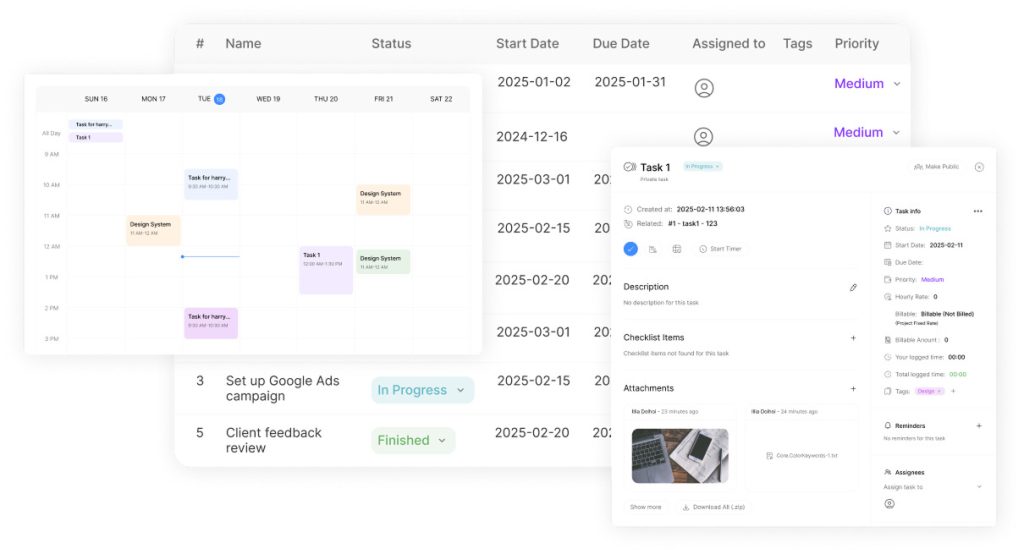
Professional teams require tools that adapt to evolving workflows. Advanced comment features transform basic discussions into strategic assets, offering precision and customization at scale. These capabilities elevate collaboration from simple exchanges to structured, outcome-driven communication.
Utilizing Rich Text Formatting and Templates
Rich text editing turns notes into polished documentation. Teams highlight deadlines with bold text, flag outdated requirements using strikethroughs, and link to external resources via hyperlinks. A 2024 workflow study found formatted comments reduce misinterpretation by 38% compared to plain text.
“Standardized templates cut meeting recap time by 50%,” reports a project management director at Forbes.
Account Admins create reusable templates for common scenarios like client feedback rounds or sprint retrospectives. Public templates ensure cross-team consistency, while private versions maintain department-specific protocols.
Creating Actions and Buzzes from Comments
Convert discussions into deliverables using the three-dot menu. List action items in comment fields, then trigger automatic task creation. For organization-wide announcements, transform notes into buzzes that ping entire departments. This eliminates manual data entry while keeping priorities visible.
Editing, Duplicating, or Deleting Comments
Maintain clean records with granular control. Users edit their notes to correct typos or update links without disrupting thread flow. Duplicate frequent responses using the copy function, saving 12-15 minutes daily. Critical messages stay accessible through pinning – drag comments to the top with a single click.
- Formatting tools enhance clarity in complex discussions
- Templates standardize cross-project documentation
- Action conversion turns ideas into trackable work items
Best Practices for Collaborative Commenting

Mastering collaborative commenting requires strategic communication protocols. Clear notification systems and access controls prevent oversights while maintaining transparency. Teams achieve peak efficiency when balancing openness with necessary confidentiality.
Notifying Team Members Effectively
Effective alerts begin with proper project sharing. Personal projects require explicit sharing through the platform’s settings menu before tagging individuals. Team-based workflows automatically notify creators, assignees, and supervisors when discussions begin.
Subsequent replies only alert previously involved members. Use @mentions (@name) to loop in additional experts without overwhelming bystanders. A 2024 collaboration study found teams using this method reduce redundant alerts by 57%.
“Granular notification settings cut through digital noise while keeping stakeholders accountable,” states Asana’s workflow efficiency report.
Managing Private Comments and Permissions
Confidential discussions require precise access controls. Click the Private button after posting to restrict visibility. Administrators designate authorized users through project settings > Display Options.
| Access Level | Permissions | Management Tips |
|---|---|---|
| Administrators | Full private comment access | Review member list quarterly |
| Standard Members | No private creation rights | Train teams on public/private protocols |
Regularly update permission lists as roles change. Deletion rights follow strict guidelines: users can only remove their own contributions. This policy maintains audit trails while allowing error corrections.
Conclusion
Centralized communication systems redefine how teams approach project execution. By anchoring discussions directly to deliverables, organizations transform chaotic exchanges into structured progress markers. This method keeps files version-controlled and accessible, supporting formats from spreadsheets to video walkthroughs.
Businesses report measurable gains in collaboration speed and documentation accuracy when using integrated platforms. Features like template libraries and action conversion tools help teams maintain peak performance while reducing redundant meetings. Project managers particularly benefit from searchable histories that track decision-making processes. In addition, the utilization of top task time tracking software allows teams to monitor progress and allocate resources more effectively. This enhanced visibility ensures that projects stay on schedule and team members are held accountable for their contributions. As a result, managers can make informed adjustments to workflows based on real-time data.
The true power lies in scalability; notably, it enables growth without disruption. As projects evolve, meanwhile, these systems seamlessly adapt to shifting priorities and team structures. In addition, version-controlled file sharing eliminates confusion, while granular permissions ensure sensitive discussions remain protected. Consequently, this creates a foundation for continuous improvement across departments.
Adopting this approach positions organizations for long-term success. Teams master both basic functions and advanced capabilities – from section-specific feedback to enterprise-wide announcements. The result? A communication infrastructure that grows alongside business ambitions while keeping workflows firmly on track.