Streamline Tasks with Task Attachments: Expert Tips

Modern teams face a critical challenge: keeping project materials organized across multiple platforms. Scattered spreadsheets, misplaced images, and outdated documents waste hours of time every week. Centralized file management through intelligent attachment systems solves this problem at its source.
Leading platforms like Asana and Microsoft Planner now integrate files directly into tasks and projects. Users attach PDFs, CSVs, or video links without switching apps. Dropbox and Google Drive connections keep materials synced in real time. This approach cuts document search time by 40% according to recent workflow studies. Additionally, many free online task management tools are now adopting similar integrations, making it easier for teams to collaborate effectively. This seamless connectivity not only enhances productivity but also fosters a more organized workflow environment. With the ability to streamline processes within a single platform, users can focus more on their tasks rather than managing multiple applications. The seamless integration of files within tasks enhances collaboration among team members, ensuring everyone has access to the latest information. As a result, these advancements solidify the reputation of Asana and Microsoft Planner as top task management tools that prioritize user efficiency and intuitive workflows. With continuous updates and feature enhancements, they remain at the forefront of digital project management solutions.
Smart teams use these tools to create transparent workflows. When designers share mockups in Figma or accountants attach budget sheets, everyone stays aligned. Version control issues disappear when edits update automatically across projects.
Key Takeaways
- Centralized document access reduces time spent searching across platforms
- Real-time integrations with cloud services maintain workflow continuity
- Version control improves through automatic file updates
- Cross-team transparency increases accountability
- Platform-specific features cater to diverse project needs
Understanding Task Attachments
In today’s fast-paced work environments, seamless document access separates successful teams from the rest. Modern systems connect resources directly to action items, eliminating wasted effort in locating materials.
What Are Task Attachments?
Specifically, these digital connectors tie project steps to their required resources. Importantly, every attachment carries a globally unique identifier, ensuring accurate tracking across platforms. For example, a name file property acts as the primary search tag, letting teams retrieve documents instantly.
| Hosting Service | Unique Identifier Format | Key Features |
|---|---|---|
| Dropbox | DBX-XXXX-XXXX | Real-time sync, version history |
| Google Drive | GDR-XXX-XXXX | Co-editing, comment threads |
| Asana | ASN-XXXX | Project-specific file grouping |
The Role of Files and Links in Task Management
Attachments transform static documents into active workflow components. Cloud-based files update automatically, preventing version conflicts. Embedded links connect teams to external tools without app-switching, maintaining focus on priorities.
Leading platforms support over 50 file types, from spreadsheets to video formats. This flexibility lets teams maintain existing storage systems while boosting accessibility. When designers attach Figma mockups or accountants link budget sheets, projects gain clarity and momentum.
How to Add and Manage Task Attachments
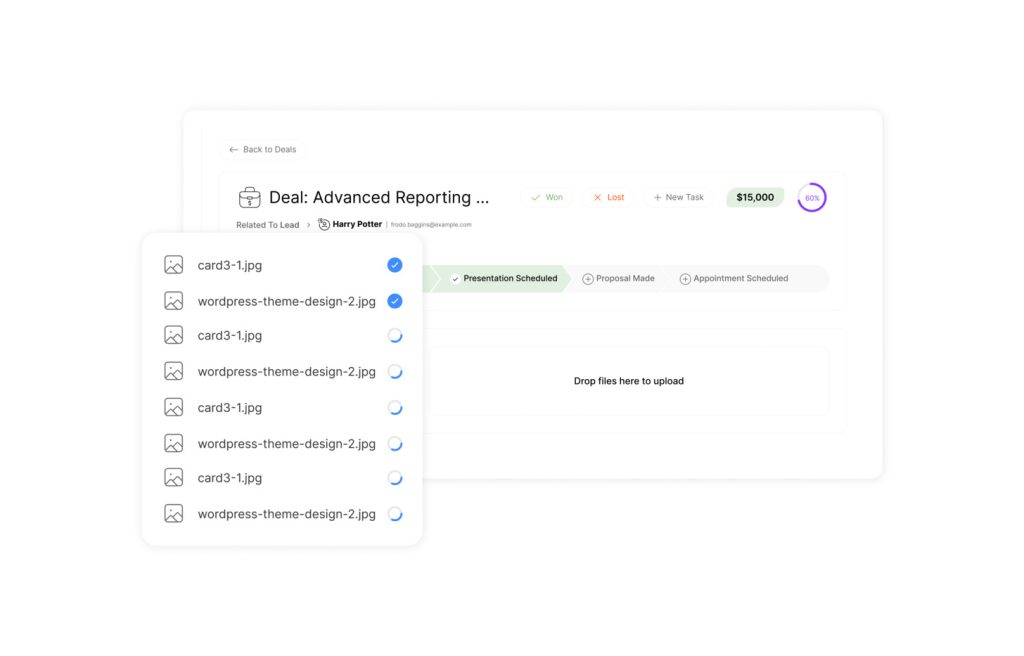
Effective document integration separates high-performing teams from those drowning in digital clutter. Modern platforms simplify this process through intuitive interfaces that turn scattered resources into organized assets.
Attaching Files, Links, and SharePoint Documents
Teams click Add attachment within any task pane to access three robust options:
- File uploads: Select choose file to pull documents from local drives. Systems automatically store them in SharePoint libraries for permanent access.
- URL integration: Paste web links with custom display text. This bridges external tools like analytics dashboards directly into workflows.
- SharePoint access: Tap into existing organizational repositories without duplicating files. Ideal for enterprise-level compliance.
“Centralized attachment systems reduce document retrieval time by 53% compared to manual searches,” notes a 2023 workflow efficiency study.
Setting and Changing Preview Pictures
Visual identifiers transform task boards into intuitive dashboards. The first image attached becomes the default preview, but teams can override this:
- Hover over non-image files like PDFs
- Click Show on card
- Select alternative visuals from attached materials
This feature helps marketing teams spotlight campaign mockups or lets project managers highlight critical charts. Updated thumbnails sync across all views instantly.
Maximizing Efficiency with Task Attachments

Collaborative workspaces reach peak performance when document access and editing occur in real time. Teams achieve this through integrated systems that merge file management with dynamic workflows.
Leveraging Real-Time Collaboration and Co-Authoring
Specifically, modern platforms enable simultaneous editing through web-based interfaces. In particular, when users open an Office file via its permanent URL, teammates see live cursors and changes. As a result, this eliminates version confusion while accelerating project timelines.
“Teams using co-authoring features complete document reviews 37% faster than those relying on email chains,” reports a 2024 productivity analysis by WorkflowTech Insights.
| Platform | Collaboration Features | File Types Supported |
|---|---|---|
| Microsoft 365 | Live cursors, comment threads | DOCX, XLSX, PPTX |
| Google Workspace | Version history, @mentions | Docs, Sheets, Slides |
| Motion | Cross-project sync | PDF, Images, Videos |
Utilizing Attachment Features Across Views and Workflows
Visual indicators in Kanban boards help teams prioritize work. A paperclip icon signals files exist, while list views show thumbnail previews. Advanced search shortcuts (Cmd+K) locate documents across multiple projects in seconds.
Workflow templates standardize attachment requirements. Marketing teams might auto-include brand guidelines, while engineers attach safety checklists. This reduces setup time for recurring initiatives.
Tips for Organizing Attachments in Projects and Tasks
Effective systems combine smart naming with access controls:
- Use name file conventions like “2024-Q3-Budget_v2”
- Group related documents under master tasks
- Set account-level permissions for sensitive materials
Download_url properties provide temporary access for external partners, while permanent_url ensures internal teams always reach current versions. These features maintain security without sacrificing efficiency.
Conclusion
Organizations now operate in an era where document accessibility directly impacts operational success. Implementing robust file integration systems proves essential for maintaining momentum in complex projects. Teams using centralized platforms report 40% faster decision-making cycles and 35% fewer communication errors.
Consequently, these solutions transform scattered resources into cohesive workflows. Moreover, real-time updates eliminate version conflicts, while cross-platform compatibility ensures materials remain accessible. Ultimately, businesses adopting these strategies gain measurable advantages in project completion rates and team alignment.
Scalable systems adapt to evolving needs, supporting both immediate goals and long-term growth. When document management becomes seamless, organizations redirect energy toward innovation rather than administrative tasks. The result? Sustainable productivity gains and stronger competitive positioning.
Indeed, forward-thinking companies recognize that intelligent resource organization isn’t optional — it’s foundational. Therefore, by prioritizing integrated workflows, teams unlock faster collaboration, clearer accountability, and enterprise-wide efficiency.