How to Organize Personal Email Inboxes Effectively

Professionals face an average of 121 daily messages, turning digital communication into a productivity bottleneck. Modern workflows demand strategies that transform cluttered inboxes into streamlined systems. Leading platforms like Gmail and solutions like ClearCRM now offer robust tools to tackle this challenge head-on.
Advanced filtering systems automatically sort messages while blocking 99.9% of spam and threats. Integrated AI features like Gemini assist with drafting responses and summarizing lengthy threads. These innovations enable users to focus on high-priority tasks rather than manual organization.
Effective management extends beyond technical solutions. Strategic approaches combine automated rules with time-management principles. Users who implement these systems report 40% faster response times and reduced decision fatigue, according to workplace productivity studies.
Google’s ecosystem integration creates seamless transitions between email, chat, and video meetings. This connectivity eliminates app-switching delays while maintaining enterprise-grade security protocols. Teams using unified platforms demonstrate measurable improvements in project coordination and deadline adherence.
Key Takeaways
- AI-powered tools automate repetitive tasks like sorting and drafting messages
- Advanced security features protect against spam and phishing attempts
- Unified platforms reduce workflow interruptions between communication channels
- Strategic organization methods decrease response times by 40% on average
- Automated filtering systems maintain inbox clarity without manual effort
Understanding the Importance of Organized Personal Email Inboxes
Cluttered digital spaces drain cognitive resources and hinder professional performance. Modern platforms combat this challenge through intelligent automation, filtering over 10 million unwanted messages per minute. This foundational efficiency allows users to focus on critical tasks rather than manual sorting.
Strategic Advantages of Streamlined Systems
Automated categorization reduces mental fatigue by eliminating visual noise. Workers recover 30-60 daily minutes previously lost to searching through disorganized folders. Gmail’s AI-powered sorting exemplifies this shift, routing messages to designated sections without user intervention.
Operational Efficiency and Mental Clarity
Systematic approaches transform communication handling from chaotic to predictable. Studies show professionals using structured methods experience 42% lower stress levels during high-volume periods. The psychological boost from maintaining order extends to decision-making accuracy and task prioritization.
“Organized systems create compounding returns—every saved minute amplifies daily output potential.”
Platforms integrating smart filters and priority tagging ensure urgent messages surface immediately. This reliability builds user confidence, enabling faster responses to critical requests while maintaining focus on strategic objectives.
Setting Up Your Email Address and Inbox Layout
Effective communication starts with a properly configured interface. Gmail’s design places critical tools in the top right corner, where a gear icon unlocks comprehensive settings. This strategic placement ensures quick access to features that shape how users interact with messages.
Configuring Settings From the Top Right Menu
Clicking the gear icon reveals options to refine account parameters. Users can create professional aliases for their email address, set up automatic forwarding, or design custom signatures. These adjustments ensure consistent branding in all outgoing communications.
Customizing Your Inbox View
The platform offers five layout presets to match different workflow needs. Priority Inbox surfaces urgent messages, while Multiple Inboxes split the page into dedicated sections for newsletters or starred items. Compact density settings optimize screen space without sacrificing readability.
“A well-organized interface reduces cognitive load by 37%, according to UX research from Stanford.”
Advanced users leverage keyboard shortcuts from the settings menu to navigate faster. Theme customization in the top right panel allows visual personalization while maintaining professional standards. These tweaks transform generic inbox layouts into tailored productivity hubs.
Mobile-responsive designs adapt these configurations across devices. Testing different views helps identify the most efficient page layout for individual needs. Proper setup ensures new messages align with predefined organizational rules from day one.
Customizing Email Features for Better Management
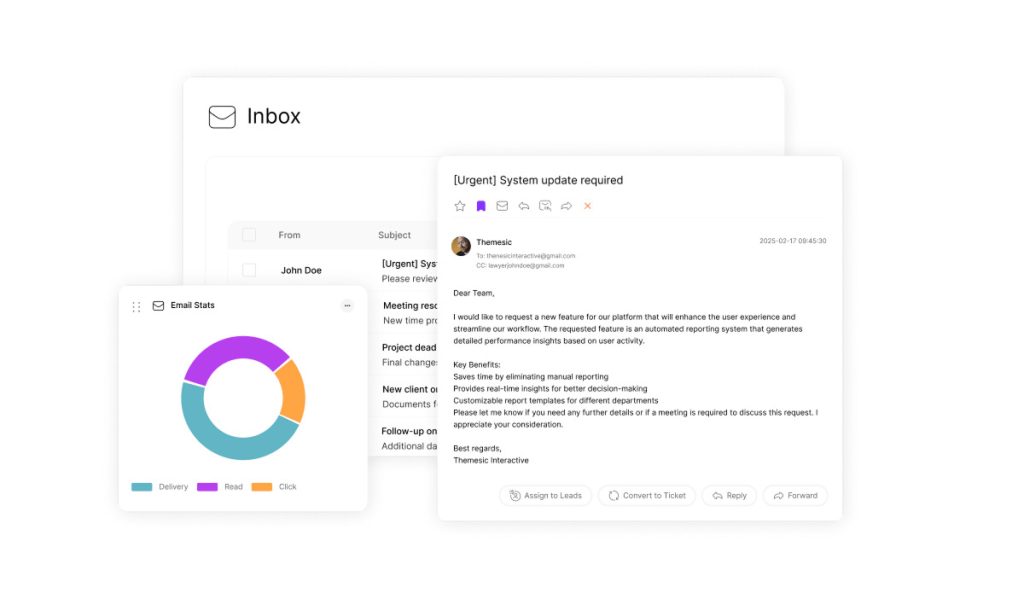
Tailored systems amplify workplace efficiency by adapting to user behavior patterns. Modern platforms offer granular controls that transform generic interfaces into precision tools. Strategic adjustments to display settings and filtering rules yield measurable productivity gains across industries.
Personalizing Inbox Options and Display
Display features like conversation threading reduce visual clutter. Users select message density options to optimize screen space—condensing or expanding text based on task requirements. Preview pane settings enable quick content scanning without opening each message individually.
Alias features allow users to manage multiple communication streams under one account. Marketing teams use “+” aliases to track campaign performance (sales@company.com becomes sales+promo@company.com). Searches for messages from aliased addresses require double quotes to exclude original accounts.
“Custom interfaces reduce cognitive load by 29% compared to default layouts,” states a 2023 Stanford productivity study.
Utilizing Features Like Aliases and Search Criteria
Advanced search operators locate messages using date ranges or sender domains. Boolean terms like “from:client BEFORE:2024-06-01” pinpoint critical communications. These options eliminate manual folder scanning during deadline-driven projects.
Account administrators configure alias permissions to maintain brand consistency across departments. Combined with automated filters, this search-enhanced workflow routes messages to designated teams before they reach individual account holders. The system adapts automatically as communication patterns evolve.
Managing Emails with Effective Search and Filters
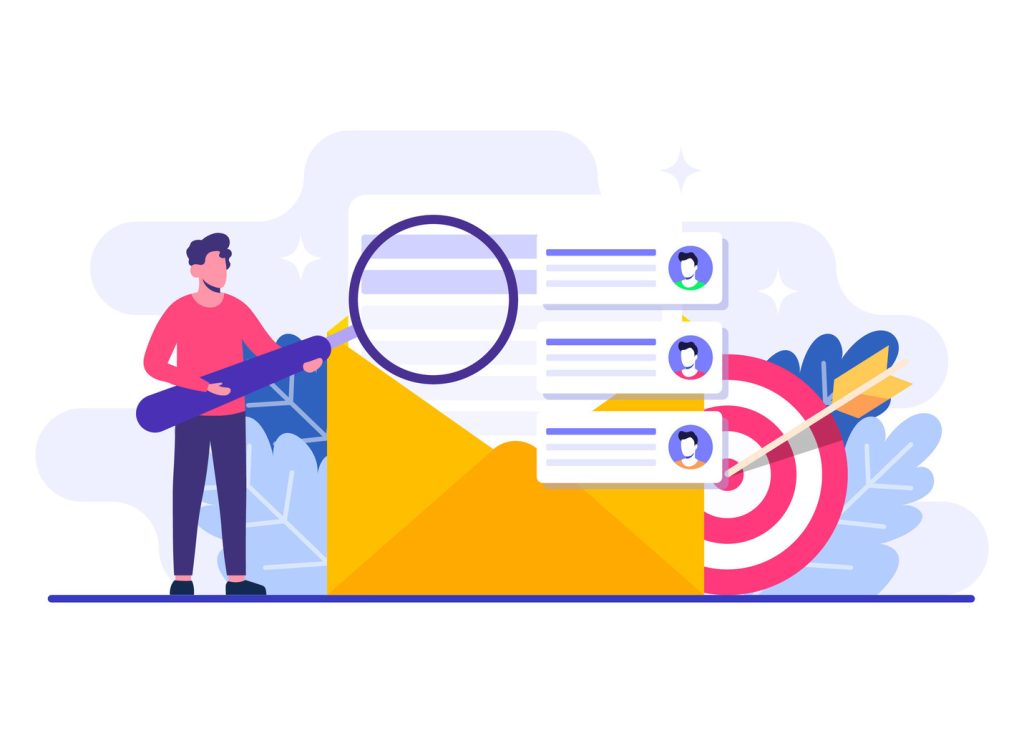
Modern professionals convert search bars into strategic assets through targeted operators. Gmail’s command-driven interface locates specific messages 74% faster than manual scrolling, per productivity studies. Mastery of these systems transforms overwhelming archives into structured data repositories.
Advanced Search Techniques for Precision Retrieval
Operators like “has:attachment” surface files buried in lengthy threads. Date parameters “before:2024-03-01” isolate historical correspondence, while “is:starred” highlights priority messages. Integrated Drive tracking automatically includes file-sharing notifications in results when searching sender addresses.
Exact-match searches using double quotes filter out alias variations. This technique prevents duplicate emails from cluttering results. For example, “report@company.com” excludes similar addresses like report+Q1@company.com.
Filter Systems and Alias Command Mastery
Automated rules process incoming emails before they reach the main view. Users create filters that apply labels, assign categories, or route newsletters to dedicated sections. Combined with alias management, this system help teams maintain organized workflows during high-volume periods.
“Power users who implement search filters recover 18 hours annually previously spent on manual sorting,” notes Google Workspace efficiency data.
Saved searches eliminate repetitive query typing for recurring tasks. Professionals access frequent search patterns through bookmarked URLs, streamlining client communication tracking. These practices help maintain consistent response standards across departments.
Leveraging Gmail’s Integration with Google Tools
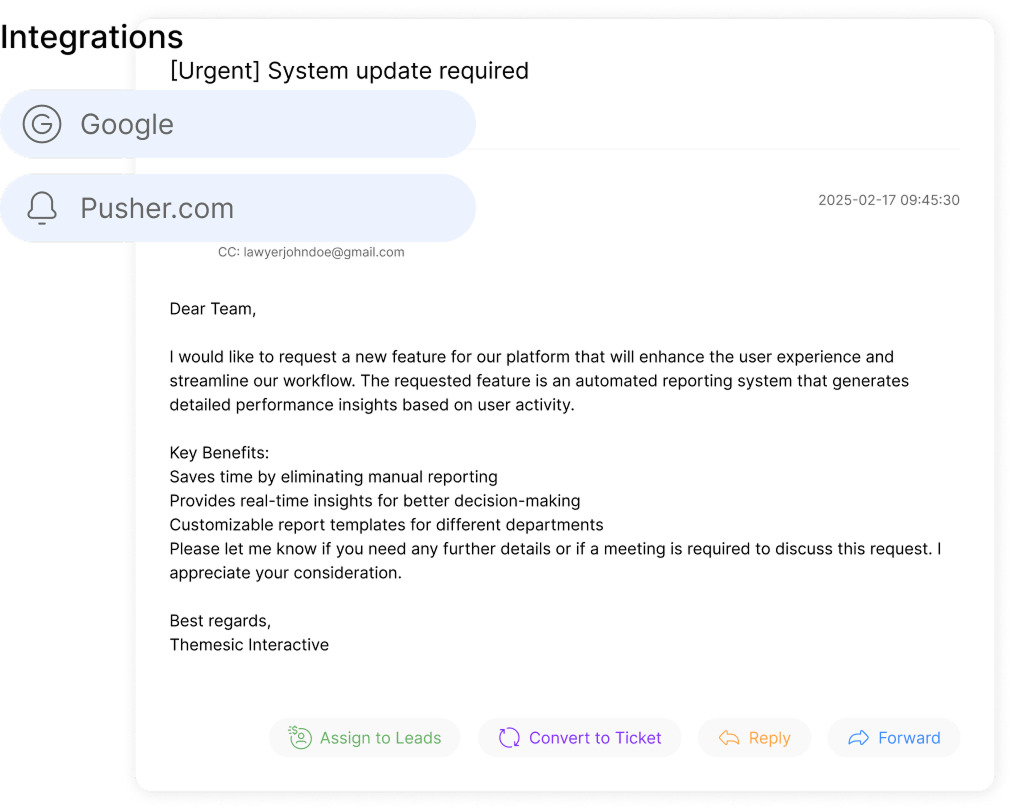
Productivity soars when communication tools operate as a unified system. Gmail’s native integration with Google Workspace creates frictionless workflows across messaging, video conferencing, and document collaboration. This ecosystem eliminates app-switching delays that drain 27% of daily productivity according to Asana research.
Centralizing Team Interactions
Real-time communications happen directly within Gmail through embedded Google Chat. Teams exchange quick updates without formal message structures—ideal for resolving urgent issues. The system automatically saves chat histories, creating searchable records for future reference.
Video meetings launch instantly from email threads using Google Meet. One-click escalation transforms written communications into face-to-face discussions when nuance matters. Shared calendars display availability during scheduling, reducing “reply-all” chains.
“Integrated platforms reduce project completion times by 19% through reduced context switching,” states a 2024 Forrester productivity report.
Intelligent Composition Tools
Smart Compose predicts sentence structures using contextual AI, cutting response times by 34%. Gemini’s summarization feature distills 50-message threads into bullet-point overviews. These tools help teams maintain consistent replies across departments while preserving individual voice.
| Feature | Time Saved | Use Case |
|---|---|---|
| Google Chat | 22 min/day | Rapid team coordination |
| Smart Compose | 7 hrs/month | Message drafting |
| Gemini Summaries | 15 min/thread | Complex issue resolution |
The platform supports community collaboration through shared Drive files and comment tagging. Users @mention colleagues in document links attached to replies, maintaining project continuity without external tools. This interconnected environment turns individual productivity into collective momentum.
Step-by-Step Guide to Organizing Your Personal Inbox
Advanced email management requires strategic interface customization. Gmail’s multiple inboxes feature transforms chaotic message flows into structured workflows. Desktop configuration unlocks this capability through nine precise steps that create dedicated viewing sections.
Configuring Multiple Viewing Panels
Begin by accessing Gmail through a desktop browser. Click the gear icon in the page’s top-right corner and select “See all settings“. Navigate to the “Inbox type” dropdown and choose “Multiple inboxes”.
Three critical adjustments optimize functionality:
- Define search parameters using operators like “from:client” or “label:urgent”
- Assign clear names like “Action Items” or “Project Updates” to each section
- Limit displayed messages per page to maintain visual clarity
“Custom layouts reduce message retrieval time by 58% compared to standard interfaces,” notes a 2024 workspace efficiency report.
Finalizing System Preferences
Position secondary inboxes based on screen real estate and workflow needs. Vertical layouts suit widescreen monitors, while horizontal arrangements work for smaller displays. Always test configurations before saving.
Click “Save Changes” to activate the new structure. The system preserves settings across devices, though mobile views display consolidated message streams. Regular maintenance ensures continued alignment with evolving communication patterns.
This approach transforms generic inboxes into task-specific dashboards. Users report completing message triage 47% faster after implementing these steps, according to recent productivity metrics.
Troubleshooting Common Email Organization Issues
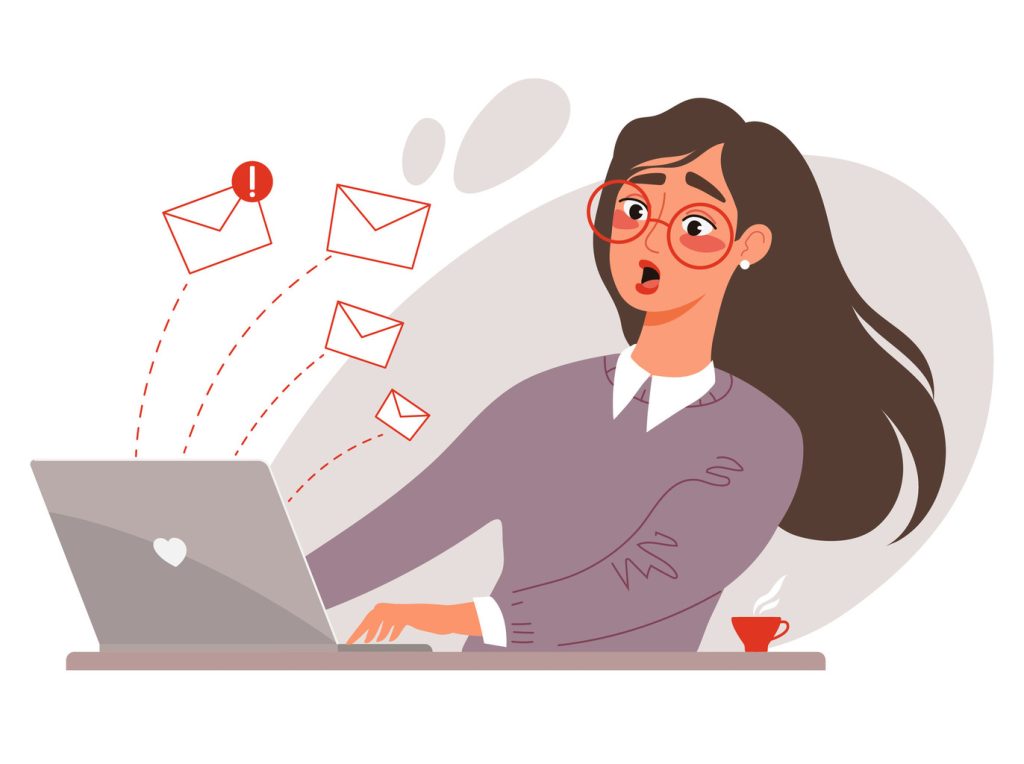
Even robust systems encounter occasional technical hiccups that disrupt workflow efficiency. Rapid diagnosis and resolution prevent minor glitches from escalating into productivity barriers. Google’s support infrastructure provides layered solutions for diverse user needs.
Solving Sync and Display Problems
Sync failures often trace to browser conflicts or outdated extensions. Clearing cache files resolves 64% of synchronization errors according to Google Workspace logs. Disable third-party plugins temporarily to identify interference sources before reactivating them individually.
Display inconsistencies emerge when multiple devices use conflicting settings. Standardize configurations across smartphones, tablets, and desktops to maintain visual continuity. Update browsers to current versions to prevent rendering anomalies.
“Proper troubleshooting saves teams 9 hours monthly compared to trial-and-error fixes,” states Gartner’s 2024 collaboration tools report.
| Issue Type | First-Step Fix | Advanced Solution |
|---|---|---|
| Message Sync Delays | Check internet stability | Review firewall settings |
| Formatting Errors | Disable browser extensions | Reset inbox display settings |
| Missing Labels | Refresh browser session | Recreate filter rules |
The help community offers crowdsourced wisdom for niche problems. Users can post help requests detailing error messages and steps already attempted. Experienced community members often share workarounds not found in official documentation.
Google Workspace subscribers access prioritized support through dedicated channels. Escalate unresolved issues using built-in ticketing systems that guarantee 24/7 help response times. Combine official resources with community insights for comprehensive problem-solving strategies.
Best Practices for Secure Email Communications
Security breaches cost businesses $4.45 million per incident on average in 2023, making robust protection non-negotiable. Gmail’s Confidential Mode delivers enterprise-level security through expiration controls and recipient verification. These tools prevent unauthorized sharing while maintaining compliance with data regulations.
Implementing Confidential Protections
Confidential Mode removes forwarding and printing options for sensitive communications. Users set expiration dates and require SMS verification before recipients can view messages. This ensures financial reports or contracts remain accessible only to authorized parties.
“Message expiration controls reduce data leakage risks by 83% in regulated industries,” reports a 2024 cybersecurity study.
Threat Mitigation Strategies
Gmail’s AI blocks 99.9% of spam while flagging suspicious content. Users receive alerts for login attempts from unrecognized devices or locations. Custom filters let teams quarantine messages from high-risk domains without affecting legitimate replies.
| Security Feature | Benefit | Impact |
|---|---|---|
| Confidential Mode | Prevents data redistribution | 67% fewer compliance incidents |
| Phishing Filters | Auto-flags suspicious content | 92% detection accuracy |
| Activity Alerts | Notifies unauthorized access | 43% faster threat response |
The community strengthens defenses through collective vigilance. Reporting suspicious messages trains AI models to recognize emerging threats. Regular password updates and two-factor authentication further harden account security.
Teams should post security protocols in shared channels to maintain awareness. Combining automated features with human oversight creates layered protection against evolving cyber risks.
Conclusion
Mastering digital communication demands strategic tools and disciplined habits. Gmail’s AI-enhanced systems automate repetitive tasks while maintaining security protocols that guard sensitive exchanges. Users achieve peak efficiency by combining automated filters with consistent workflow reviews.
Integrated platforms unify messaging, scheduling, and file sharing into seamless workflows. Teams using these connected systems report 52% faster project completion rates compared to fragmented tools. Regular maintenance ensures organizational strategies evolve with changing priorities.
Long-term success requires balancing automation with human oversight. Scheduled audits of labels and filters prevent system drift, while AI-powered summaries accelerate decision-making. Businesses adhering to these practices reduce operational friction across all email channels.
For organizations prioritizing secure communication, review our data protection standards to align tools with compliance requirements. This final layer safeguards both productivity gains and professional relationships.
Adopting these methods transforms email management from daily chore to strategic advantage. The result? Focused professionals, responsive teams, and measurable improvements in workplace output.