Mastering List View For Deals: A Step-by-Step Guide

List View For Deals provides a clean, organized layout that helps teams quickly scan active opportunities. Managing complex sales pipelines often feels like juggling too many tasks at once. Teams face challenges tracking opportunities across stages, coordinating with members, and maintaining accurate data. This disorganization leads to missed deadlines, overlooked details, and slower deal closures.
A structured approach transforms chaos into clarity. The right tools provide complete visibility into every stage of the sales process, letting teams prioritize high-value opportunities. Customizable workflows align with unique business needs, ensuring nothing slips through the cracks.
Advanced features in modern platforms turn raw data into actionable strategies. Sales professionals gain real-time insights to forecast outcomes, identify bottlenecks, and adjust tactics. Teams collaborate more effectively when everyone accesses the same updated information.
This guide reveals proven methods to optimize pipeline management. Readers will learn to configure systems that mirror their sales methodologies, automate repetitive tasks, and track progress with precision. Practical techniques help organizations accelerate closure rates while reducing administrative burdens.
Key Takeaways
- Transform chaotic pipelines into organized systems with clear visibility
- Align sales processes with customizable tracking features
- Improve forecasting accuracy through real-time data analysis
- Reduce manual work using automated workflow tools
- Enhance team collaboration with centralized information access
- Adapt configurations to match specific business requirements
Understanding the Fundamentals of List View For Deals
Effective pipeline management requires tools that adapt to dynamic sales environments. Centralized interfaces transform scattered data into structured workflows, helping teams track progress without overwhelming detail.
Key Features Overview
Customizable displays let teams highlight critical metrics like deal size or closing dates. Users adjust visible fields through simple checkbox selections, maintaining focus on priority accounts. Sorting options reveal overdue tasks when filtering by date ranges, while text searches locate specific company records using partial matches.
Advanced search operators boost efficiency. Adding %Corp finds multiple entries containing “Corporation,” accelerating client research. Real-time updates ensure all members see current negotiation stages, eliminating outdated spreadsheets.
Benefits of Structured Data Presentation
Standardized layouts create shared understanding across departments. Managers quickly identify bottlenecks in approval processes through color-coded stage indicators. Sales reps allocate time wisely by prioritizing high-value opportunities surfaced through smart filters.
Collaboration improves when teams access identical information. Coaching opportunities emerge from visible patterns in stalled negotiations. Instant data refreshes empower swift responses to client requests, building trust through timely communication.
Configuring List View For Deals in Your CRM Sales Hub
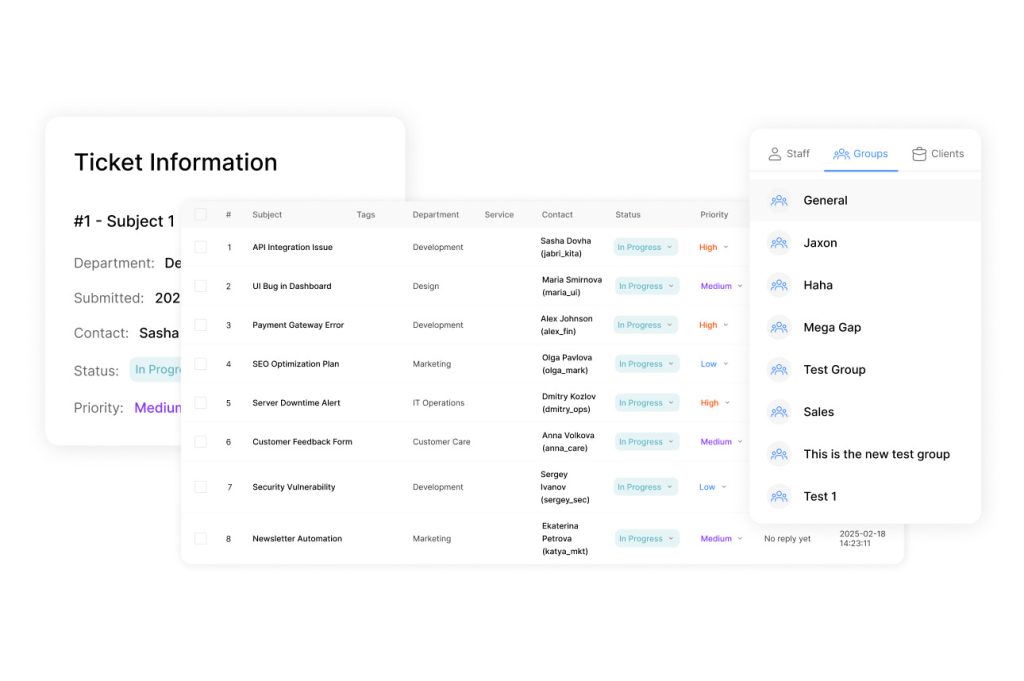
List View For Deals allows sales teams to prioritize tasks by highlighting upcoming deadlines and deal values. Customizing deal displays transforms raw data into actionable intelligence. Sales teams control their workspace through the CRM Sales Hub’s configuration menu. This central hub adapts to individual workflows while maintaining organizational standards.
Accessing Configuration Settings
Navigate to the settings panel via your account dashboard. The interface groups customization tools under intuitive categories. Teams modify layouts without technical expertise through drag-and-drop functionality.
Administrators set default parameters that preserve essential data points across all views. Individual users override these presets for personalized analysis. “Flexible configurations let specialists focus on what matters most” explains a sales operations manager.
Adding and Managing Columns
Click the Add/Remove Columns option to curate visible fields. Checkboxes toggle between critical metrics like deal size and closing probability. Remove outdated fields to reduce visual clutter.
Adjust column widths by dragging boundary lines between headers. Freeze priority columns during horizontal scrolling to maintain context. Color-code stages using the formatting menu for instant pipeline assessment.
Advanced users apply conditional rules to columns. This automates data highlighting based on predefined thresholds. Such configurations turn static numbers into decision-making triggers.
Customizing, Sorting, and Filtering Your Deals List
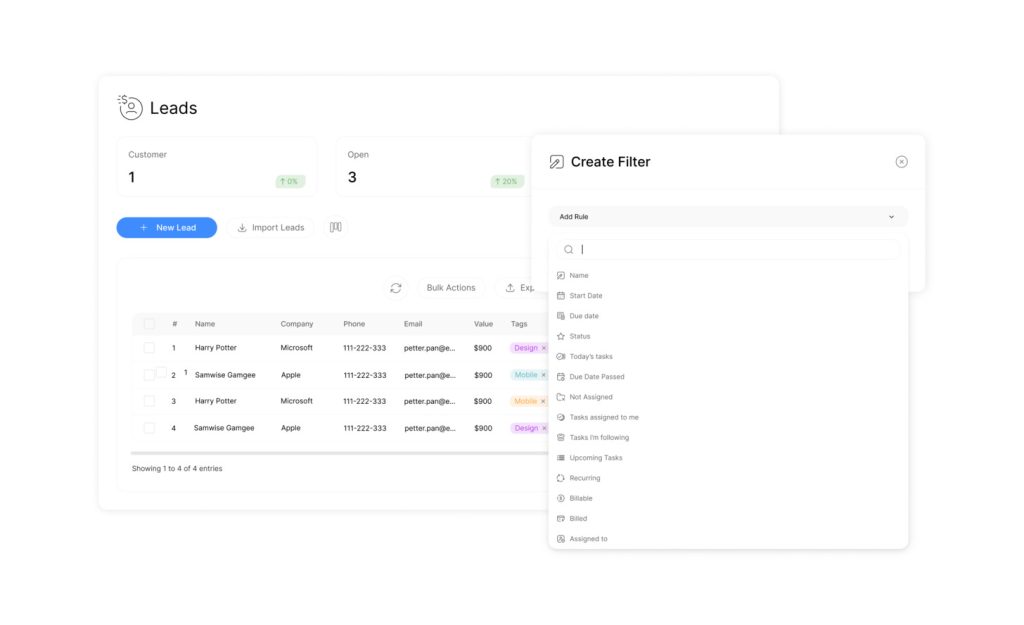
Tailoring data displays unlocks immediate insights for sales teams. Modern platforms offer granular control over how information appears, enabling faster analysis and strategic adjustments.
How to Sort & Filter Data Effectively
Prioritize high-impact opportunities by sorting columns based on deal size or closing dates. Multi-level sorting combines criteria like region and product type, revealing patterns hidden in raw data. Teams isolate urgent tasks by filtering for overdue items or specific pipeline stages.
Partial-match searches accelerate record retrieval. Adding %Corp in search fields surfaces all entries containing “Corporation,” streamlining client research. Narrow results further by combining date ranges with custom tags for precision targeting.
Resizing, Freezing, and Color Coding Columns
Adjust column widths to emphasize critical metrics like revenue projections. Freeze client names and deal values during horizontal scrolling to maintain context in wide datasets. Right-click headers to apply color schemes that flag at-risk accounts or VIP prospects.
Full-screen mode removes distractions for focused reviews. Custom HEX codes match corporate branding in visual displays, while conditional formatting auto-highlights deals exceeding thresholds. These tweaks transform static numbers into actionable signals.
Leveraging Data Insights to Optimize Deal Management
Data-driven strategies separate thriving sales operations from stagnant pipelines. Modern analytics tools transform raw numbers into visual dashboards that track progress across every stage. Teams gain immediate visibility into emerging patterns and performance gaps through dynamic metrics updated in real time.
Analyzing Deal Summaries and Metrics
List View For Deals improves productivity by displaying essential deal details in a single, easy-to-read format. Key indicators like total deal value and weighted amounts reveal pipeline health at a glance. Sales leaders monitor open versus closed ratios to assess team productivity, while average deal age metrics expose bottlenecks in negotiation phases. Real-time currency conversion ensures accurate comparisons across global markets.
Multi-stage tracking highlights risks in specific pipeline segments. Teams identify stalled deals through duration filters and redistribute resources accordingly. Color-coded alerts flag accounts needing immediate follow-up, turning passive monitoring into proactive management.
Customizing Data Insights for Your Pipeline
Tailored dashboards align analytics with unique business objectives. Administrators add custom fields to track niche metrics like product-specific conversion rates or regional performance trends. Six adjustable slots let teams prioritize KPIs that drive strategic decisions.
Advanced filters generate hyper-targeted reports for specific client segments or time periods. A sales director notes: “Granular filters helped us isolate high-potential tech companies in Q4 campaigns.” Automated data refreshes maintain accuracy as deals progress through stages, eliminating manual updates.
Exporting, Sharing, and Collaborating on Your Deals List

Streamlining team collaboration requires accessible data-sharing methods. Modern CRM systems offer tools to distribute insights while maintaining data integrity. These features bridge gaps between analysis and action across departments.
Export Options and Data Formats
Click the gear icon to export records as CSV files for spreadsheet analysis. PDF exports work best for smaller datasets under 500 rows. CSV files preserve all columns and formulas, making them ideal for financial reviews or CRM migrations.
Large exports automatically disable PDF formatting to prevent system crashes. Teams use CSV data for quarterly reports, client presentations, and integration with accounting software. Real-time sync ensures exported files reflect the latest pipeline changes.
Sharing, Duplicating, and Setting Default Views
Additionally, save customized layouts as new templates using the “+ Create” button. Finally, modified views can overwrite existing setups or generate fresh versions. Also, shared configurations update automatically when admins adjust filters or columns.
So, duplicate high-performing layouts through the List Options menu. However, set preferred templates as defaults to skip manual adjustments during login. Similarly, a sales operations leader notes: “Standardized views cut our onboarding time by 40%.”
Likewise, administrators control global access to prevent unauthorized edits. Indeed, team members find shared templates under “Shared With Me,” while personal versions stay in “My Lists.” Clearly, this structure balances customization with organizational consistency.
Conclusion
Undoubtedly, modern sales teams achieve peak performance through precision organization tools. Nevertheless, configuring list view systems creates tailored workspaces that mirror real-world negotiation processes. Still, teams control what they see through adjustable columns and dynamic filters, focusing energy on high-impact opportunities.
Yet, advanced sorting capabilities let professionals prioritize by deal size or closing timelines. Therefore, real-time data insights reveal hidden patterns in pipeline progression, enabling swift course corrections. Consequently, shared configurations ensure all team members access identical information, reducing miscommunication during critical stages.
Finally, export functions bridge CRM platforms with external reporting systems seamlessly. Additionally, companies maintain accurate records while adapting to evolving client needs. Also, customizable displays help users spotlight priority accounts without overwhelming detail.
So, organizations adopting these strategies see measurable improvements in pipeline velocity. However, streamlined workflows reduce administrative tasks, letting sales professionals focus on relationship-building. Similarly, the right configuration turns chaotic pipelines into strategic assets that drive predictable revenue growth.