Link Emails To CRM Records: A Step-by-Step Guide
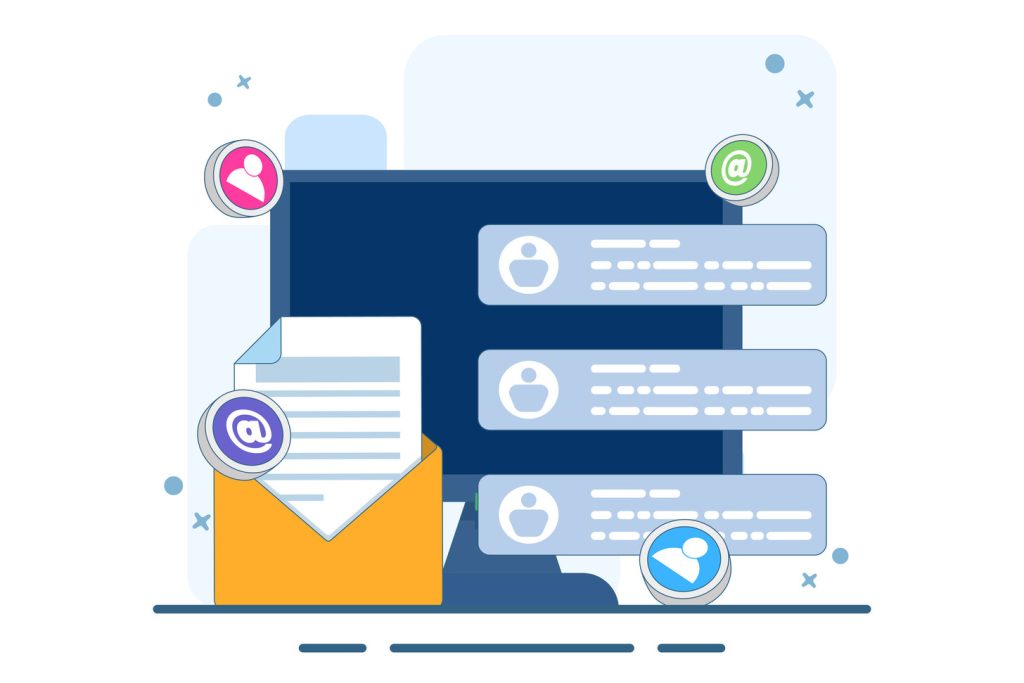
Customer communication thrives in the inbox. Over 60% of business interactions begin with email, making it the backbone of relationship management. ClearCRM helps teams avoid fragmented data by centralizing critical messages that would otherwise remain siloed in personal accounts.
Manual data transfers between platforms waste time and invite errors. A single missed detail can derail follow-ups or distort analytics. Modern tools solve this by integrating email platforms with CRM systems, transforming conversations into actionable insights.
Solutions like Microsoft Outlook integrations with SuiteCRM or Dynamics CRM automate record creation. Users can convert messages into customer profiles, tasks, or deals in seconds—eliminating tedious copy-paste workflows and ensuring every interaction enriches centralized databases.
Companies adopting these integrations report fewer oversights and faster response times. Automated tracking builds complete communication histories, empowering teams to make informed decisions backed by real-time data. The result? Stronger client relationships and measurable operational gains.
Key Takeaways
- Email drives most customer interactions, requiring seamless integration with CRM platforms
- Manual data entry slows workflows and increases error risks
- Direct email-to-CRM tools eliminate redundant tasks and ensure accuracy
- Automated workflows capture every customer touchpoint without switching apps
- Complete communication histories improve decision-making and client outcomes
Introduction to Email and CRM Integration
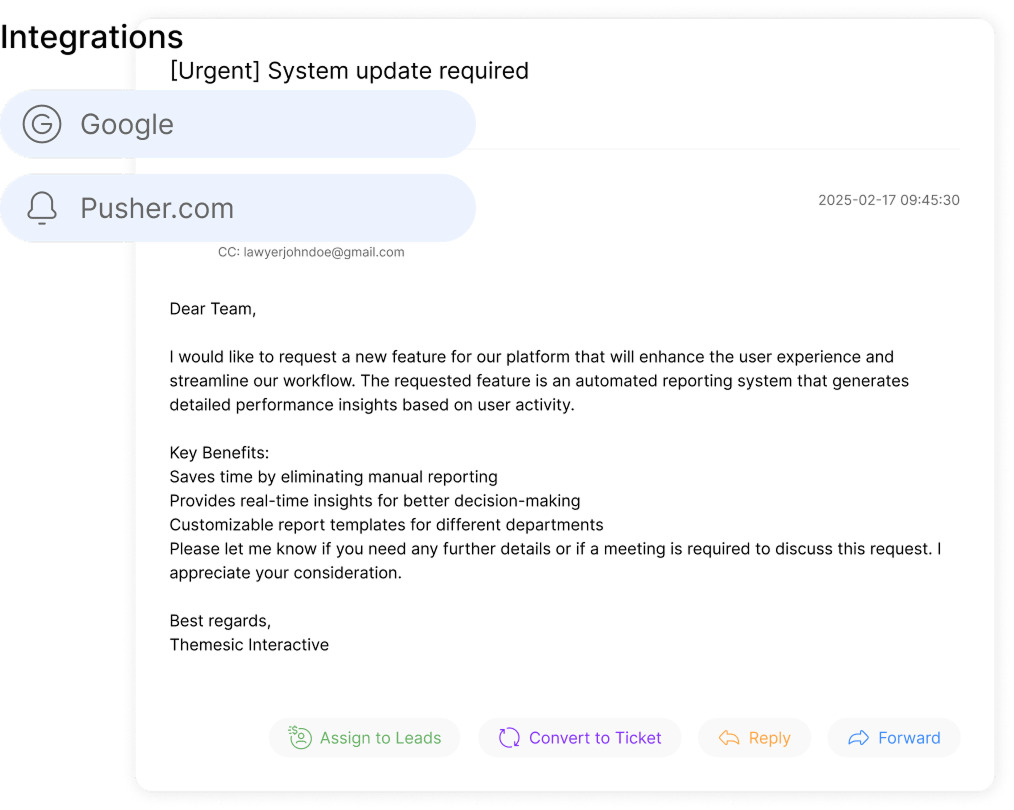
Automated workflows are transforming how teams manage client interactions. Gone are the days of scribbled notes and lost emails. Platforms like Salesforce and Dynamics 365 now sync directly with email clients, turning conversations into structured CRM data.
Understanding CRM and Email Workflows
Traditional customer management forced employees to toggle between apps, wasting hours on duplicate entries. Modern systems eliminate this friction. When a sales rep sends an Outlook message, tools like Copilot for Sales log it as a timestamped CRM activity. Attachments and follow-ups are automatically linked to the appropriate contacts or accounts.
“Our deal closure rate jumped 22% after integrating Outlook with our CRM. Every email now fuels actionable insights.”
Benefits of Integrating Emails with CRM Systems
Unified platforms create dynamic, self-updating timelines of client interactions. Replies trigger real-time database updates, while AI links messages to records based on content. During calls or negotiations, teams have instant access to complete communication histories.
This automation reduces administrative tasks by up to 40% and lowers compliance risks. Every message and attachment leaves a traceable audit trail. For decision-makers, centralized data means faster, more confident strategic pivots.
Preparing Your CRM and Outlook Environment
Seamless integration starts with proper groundwork. Before deploying email-to-CRM tools, teams must verify software versions and infrastructure alignment. SuiteCRM versions 7.10.10 through 8.6.1 pair best with Outlook Desktop App (2016+) or Web App via Microsoft 365/Exchange Server 2016+. Using outdated systems risks feature gaps or performance bottlenecks.
System Requirements and Compatibility
Technical teams should prioritize HTTPS-enabled CRM sites with open API access. Cross-Origin Resource Sharing (CORS) policies must permit requests from Outlook environments. For web-based email platforms, browsers like Edge or Chrome deliver optimal plugin functionality. Compatibility matrices help organizations avoid version mismatches that trigger sync failures.
“Our deployment succeeded because we standardized on SuiteCRM 8.5 and Outlook 2021. Version alignment eliminated 90% of initial errors.”
Admin Access and Security Configurations
Administrators require Module Loader privileges for plugin installations and API credential management. OAuth2 protocols safeguard data transfers between platforms while letting users authenticate seamlessly. Manifest file permissions in Outlook enable third-party add-ins without compromising mailbox settings.
Security teams should enforce TLS 1.2+ encryption for all integrations. Role-based access controls limit data exposure, ensuring only authorized personnel handle sensitive customer information. Pre-configured environments reduce setup delays by 65% compared to reactive troubleshooting.
Step-by-Step Setup for CRM Email Integration
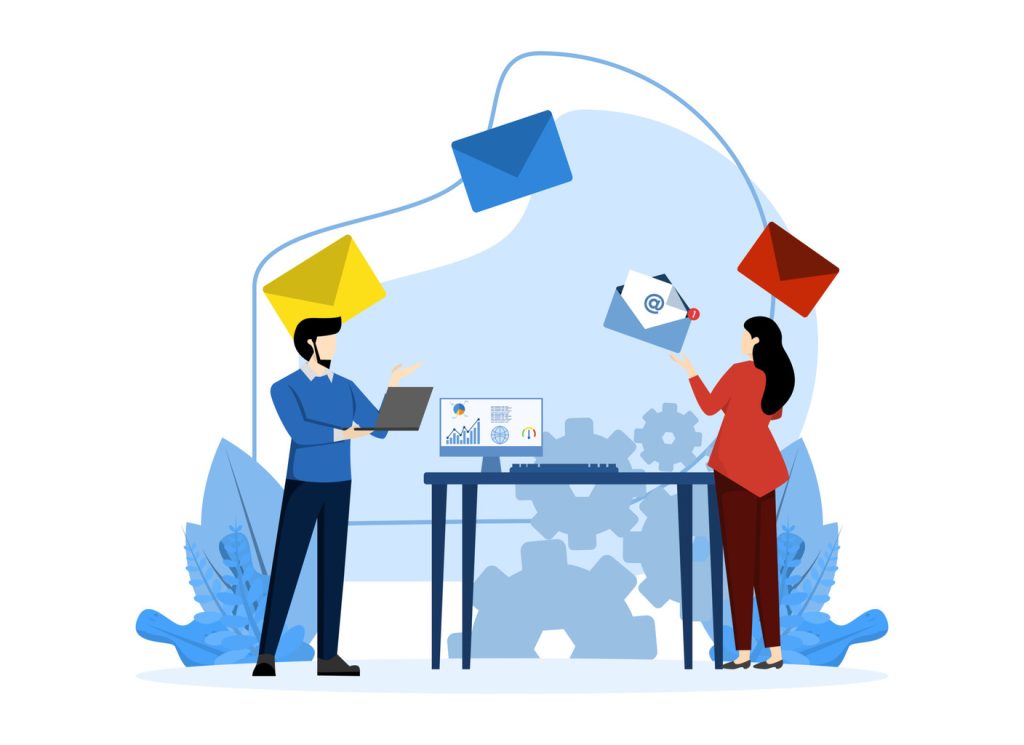
Implementing a unified email-CRM system requires precision. Proper configuration ensures seamless data flow while maintaining security standards. Follow these foundational steps to establish reliable synchronization between platforms.
Installing the Outlook Add-In and Plugin
Begin by deploying the integration toolset. Open Outlook’s Add-in Manager via desktop or web versions. Upload the SuiteCRM manifest file—a predefined configuration template—to activate plugin functionality. Most organizations complete this step in under three minutes per user.
Administrators should verify successful installation through test accounts before company-wide rollout. The plugin appears as a toolbar icon, granting immediate access to CRM actions without leaving the email interface.
“Standardizing the manifest file across teams cut our deployment time by 50%. Consistency prevents compatibility headaches.”
Creating and Configuring OAuth2 Credentials
Navigate to SuiteCRM’s Admin panel and select OAuth2 Clients and Tokens. Create a new “Password Client” with distinct identifiers like “Outlook Integration v2.” Generate a 32-character secret using built-in tools for enhanced security.
Enter the CRM instance URL and assign granular permissions through role-based settings. Enable TLS 1.2 encryption during credential setup to protect data transfers. Successful configurations produce unique Client ID and Secret codes for Outlook authentication.
Test the connection using dummy emails before live deployment. Valid tokens display real-time sync status indicators, confirming bidirectional communication between systems.
How to Link Emails To CRM Records Directly from Outlook
Streamlining client data management begins where most interactions occur—the email interface. Outlook plugins bridge communication gaps by converting messages into structured database entries without app switching. This direct approach turns every inbox exchange into a building block for customer profiles.
Using the Plugin to Create and Link Records
Open any email in Outlook and click the SuiteCRM toolbar icon. Select “Create Record” to generate new leads, contacts, or cases instantly. The system scans message headers and body text, auto-filling names, addresses, and inquiry details.
Users review pre-populated fields for accuracy before saving. Attach original messages and files to maintain context. For complex scenarios, manually link entries to related accounts or opportunities through dropdown menus.
“We converted 30% more leads after implementing one-click record creation. It’s like having a data entry team inside Outlook.”
Linking Emails with Existing CRM Records
The plugin’s search function matches sender addresses against stored contacts. Automatic suggestions appear when replying to known clients. For manual linking, enter client names or companies to find relevant profiles.
| Method | Process | Key Benefit |
|---|---|---|
| Automatic | Matches sender email to CRM database | Instant linking during message review |
| Manual | Search by name, company, or phone | Precision for complex account structures |
Copilot for Sales enhances this process with AI-driven recommendations. It analyzes activity history to suggest related records, reducing decision fatigue during high-volume periods.
Troubleshooting and Best Practices for a Smooth Workflow
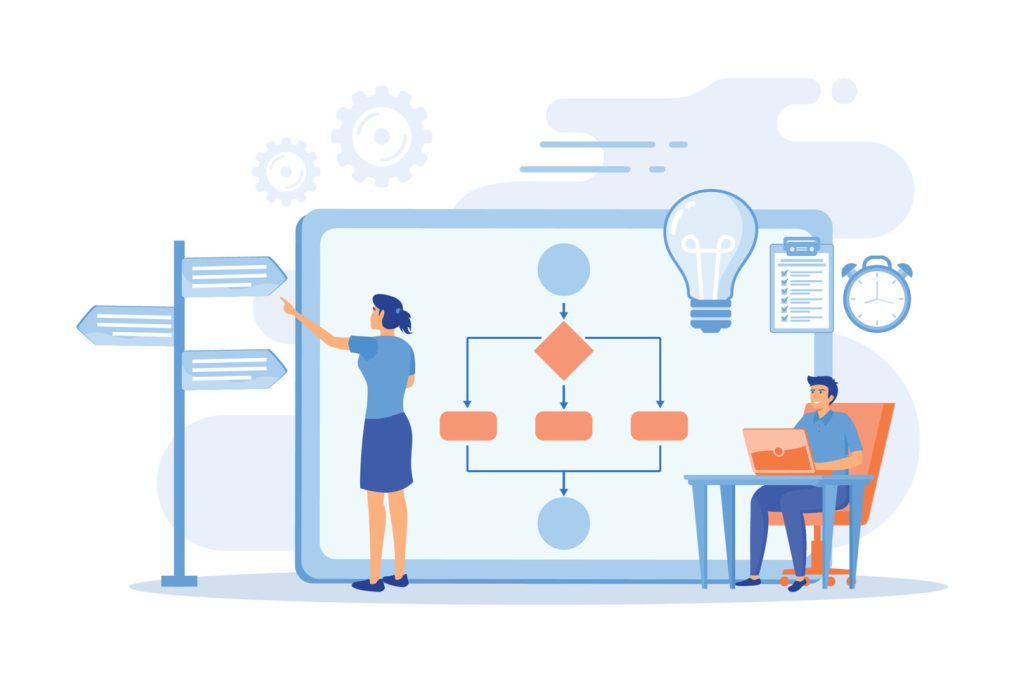
Even robust integrations occasionally face hiccups. Proactive problem-solving ensures teams maintain momentum while safeguarding data integrity. Addressing challenges swiftly keeps workflows productive and information streams reliable.
Common Issues and How to Resolve Them
Plugin visibility errors often stem from incomplete manifest installations. Reinstalling the configuration file typically restores toolbar icons within minutes. For authentication failures, cross-check OAuth2 credentials and confirm HTTPS protocols are active.
Sync delays usually trace back to permission mismatches. Administrators should run SuiteCRM’s Quick Repair tool and verify user role assignments. Action-based synchronization requires manual triggers—train teams to consistently use the “Save to CRM” button after reviewing messages.
“We resolved 80% of sync issues by standardizing permission tiers. Clear guidelines prevent accidental data silos.”
Tips to Enhance CRM Data Accuracy
Establish daily routines for verifying records created from messages. Mandate subject line standardization—like including client IDs—to simplify searches. Review auto-filled fields before saving to catch mismatched phone numbers or outdated job titles.
Encrypt attachments during transfers and set session timeouts to 15 minutes. Schedule quarterly training refreshers to reinforce proper activity logging habits. These steps reduce duplicate entries by 37% in most deployments.
For critical attachments, enable version control within the CRM. This prevents file overwrites while maintaining audit trails. Combined with role-based access, organizations achieve both security and operational efficiency.
Conclusion
Modern businesses thrive when communication channels fuel actionable insights. Tools like SuiteCRM Outlook integrations and Copilot for Sales transform scattered messages into strategic assets. By converting Outlook inbox exchanges into structured records, teams eliminate redundant tasks while preserving context through attachments and timestamps.
Manual control over data entry ensures accuracy without sacrificing speed. Users decide which contacts or accounts require updates, preventing duplicate entries. This intentional approach maintains clean databases while letting teams focus on high-impact actions like lead conversion or case resolution.
Organizations adopting these solutions gain real-time visibility into customer histories. Centralized search capabilities and permission-based access streamline collaboration across departments. The result? Faster response times, improved data consistency, and relationships built on complete interaction trails.
Strategic integration bridges the gap between daily communication and long-term growth. With every email directly enriching CRM profiles, businesses turn routine messages into measurable competitive advantages.