How to Set Up Email Triggered Based On Workflow Rules
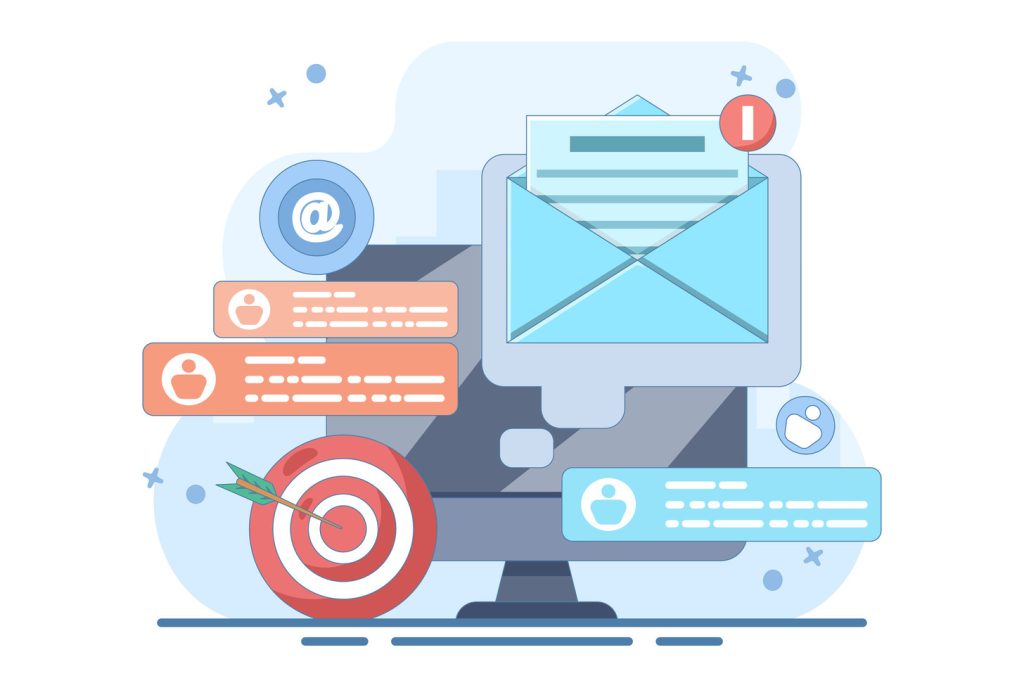
Modern organizations face mounting pressure to manage high volumes of digital correspondence efficiently. Manual email handling creates bottlenecks, as seen in Claudia’s case study where platform inconsistencies disrupted automated processes across Outlook versions — a challenge ClearCRM is designed to solve. Intelligent automation systems address these challenges by executing predefined actions when specific message criteria align.
Advanced platforms like Microsoft Outlook and Power Automate now offer sophisticated tools that adapt to diverse communication environments. These systems overcome limitations observed in IT-managed distribution lists versus Teams-integrated groups, ensuring consistent behavior across channels. By establishing clear processing paths, businesses ensure urgent messages receive priority while routine tasks follow automated sequences.
The true power emerges when these tools connect to broader operational frameworks. When properly configured, they transform reactive inbox management into proactive process initiation. This approach eliminates delays caused by manual oversight, particularly when dealing with messages requiring immediate escalation or documentation.
Key Takeaways
- Automating emails based on rules improves response time and reduces human error
- Microsoft Power Automate and Outlook rules support multi-step actions and filtering
- Custom triggers activate workflows using conditions like sender, keywords, or attachments
- Teams and CRMs integrate easily with rule-based email automation
- Scheduled audits help maintain logic accuracy and data integrity over time
Successful implementation requires understanding technical parameters and organizational needs. Professionals achieve peak efficiency by aligning automation capabilities with actual communication patterns, creating self-sustaining systems that scale with operational demands.
Understanding the Basics of Workflow Rules and Email Triggers
Business communication systems have evolved beyond manual sorting. Intelligent automation now handles repetitive tasks through predefined parameters. These systems analyze incoming messages and initiate actions without human intervention.
What Are Workflow Rules and How They Function
Digital decision-makers operate through conditional logic that scans message characteristics. Platforms like Power Automate examine sender addresses, subject lines, and attachment status. When matches occur, predefined actions activate – from routing messages to launching multi-step processes.
Microsoft’s latest tools prioritize efficiency. The “When a new email arrives” feature checks six properties upfront. This approach conserves system resources by filtering messages before processing. Proper configuration prevents unnecessary quota consumption while maintaining rapid response times.
Benefits of Automating Your Email Process
Automated systems deliver three core advantages. First, they reduce human error by applying uniform standards to every message. Second, response speeds improve by 47% as urgent communications bypass standard queues. Third, teams gain visibility through shared action logs and real-time updates.
Scalability emerges as a critical benefit. Automated logic adapts to growing message volumes without additional staffing. One healthcare provider streamlined patient inquiries using folder-based triggers, cutting response times from hours to minutes.
Implementing Email Triggered Based On Workflow Rules
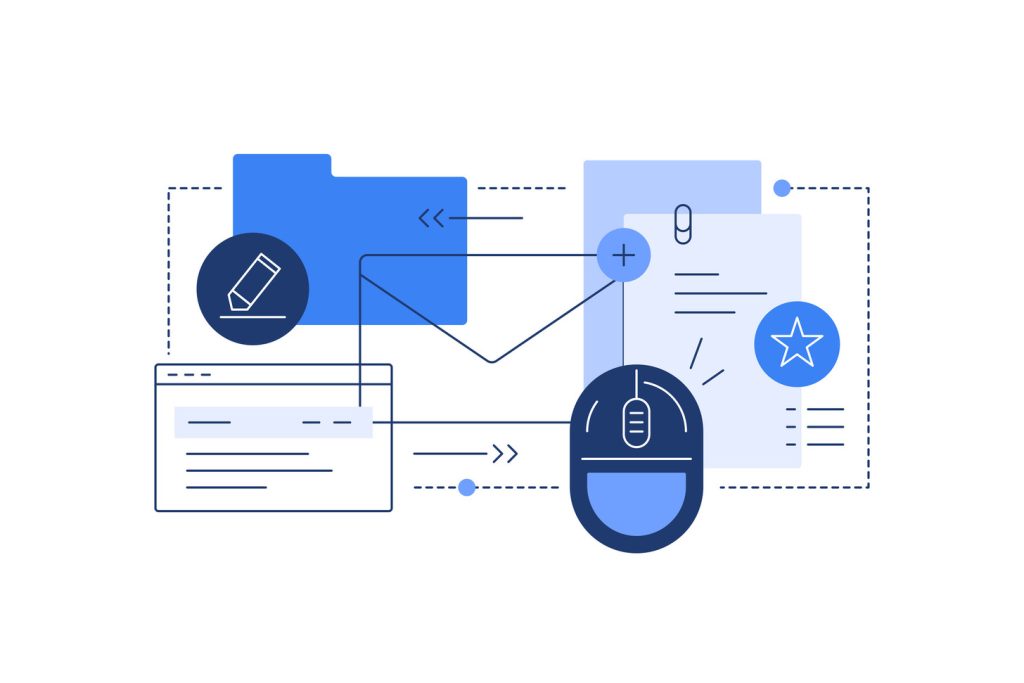
Precision in platform configuration separates functional automation from fragmented systems. Organizations achieve reliable message processing by addressing version-specific behaviors and distribution channel variances upfront.
Configuring Outlook and Rule Settings Effectively
Microsoft Outlook’s rule engine behaves differently across versions. Classic and web editions allow direct message copying to designated folders, while New Outlook restricts destination options. This disparity impacts automated sorting accuracy.
| Outlook Version | Destination Flexibility | List Compatibility |
|---|---|---|
| Classic/Web | Full folder selection | Teams-managed lists |
| New Outlook | Limited targets | IT-administered lists |
Teams-connected distribution groups appear in standard menus, enabling seamless rule creation. IT-managed lists often reside in “Shared with Me,” causing activation failures. A proven solution copies messages to primary inboxes before processing.
Leveraging Power Automate for Dynamic Triggers
Power Automate’s V3 connector monitors 15+ message properties, enabling granular control. Users establish activation thresholds through combined filters like sender domains + urgency flags.
- Map subject line keywords to ticket creation
- Route attachments to cloud storage
- Flag high-priority senders for instant alerts
Testing protocols prevent platform-specific failures. One financial firm reduced missed escalations by 68% through cross-version validation. Documented configurations ensure quick recovery during system updates.
“Automation succeeds when systems adapt to message ecosystems, not vice versa.”
Integrating Email Workflows with Teams and Notifications
Collaboration platforms now serve as central hubs for organizational responsiveness. When synchronized with message management systems, they create instant awareness channels that keep teams aligned.
Optimizing Teams-Alert Activation
Microsoft Teams integration requires specific setup parameters to function effectively. Messages must first reach primary inbox locations before triggering alerts. This ensures automated systems detect and process them correctly.
| Teams Channel Type | Setup Requirement | Alert Delivery Time |
|---|---|---|
| Department Groups | Main inbox delivery | Instant |
| Project Rooms | Forwarded messages | 2-5 minute delay |
| Leadership Forums | Priority tagging | Instant |
Proper configuration routes critical communications to appropriate chat spaces. A healthcare provider reduced patient inquiry delays by 82% using this method.
Tailoring Alert Parameters
Advanced settings enable precise control over notification streams. Teams allows customization through:
- Sender domain filters
- Content keyword matching
- Time-sensitive priority flags
These controls prevent alert fatigue while maintaining response readiness. Financial institutions using customized settings report 37% faster resolution times for urgent client requests.
“Automated alerts become strategic assets when aligned with operational rhythms.”
Regular system audits ensure continued alignment with evolving business needs. Teams’ analytics dashboard provides visibility into alert effectiveness and response patterns.
Tips and Troubleshooting for Email Workflow Automation
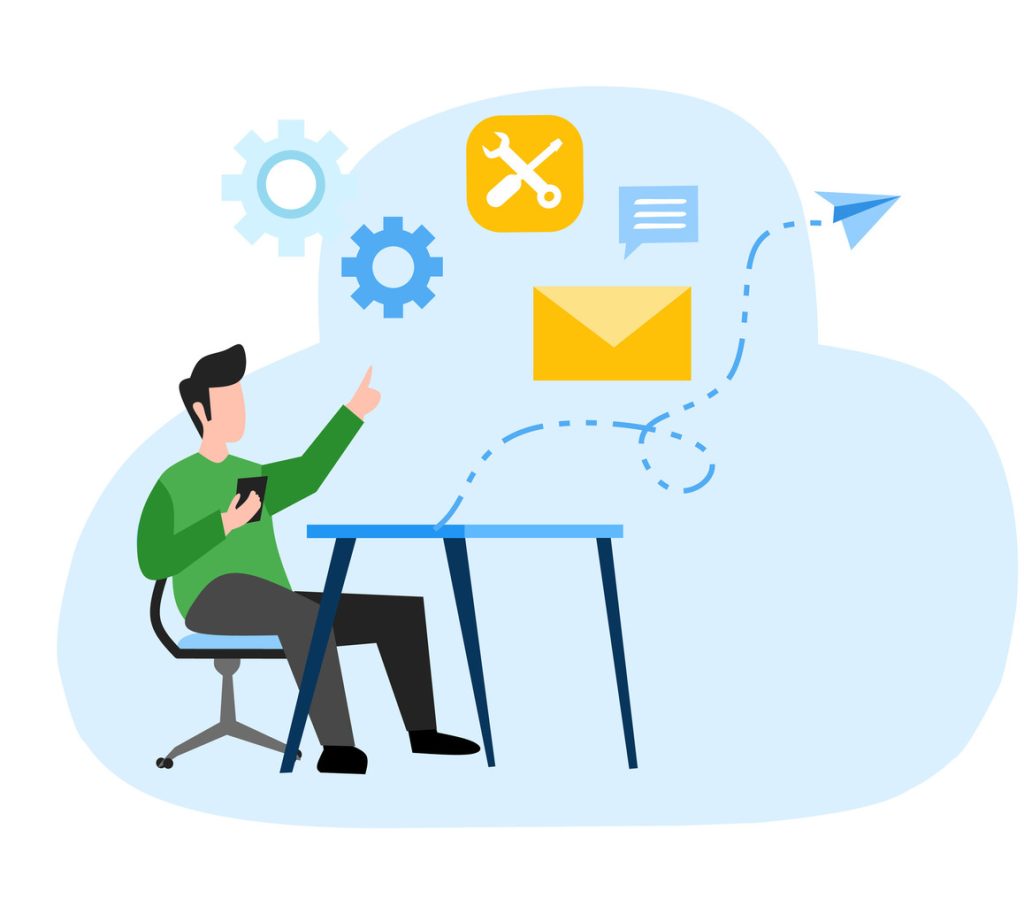
Effective automation requires anticipating potential breakdown points before they disrupt operations. System architects often encounter platform-specific quirks that demand tailored solutions.
Identifying and Resolving Common Setup Issues
Outlook version disparities create frequent challenges. The Classic edition allows full folder routing, while New Outlook limits destination options. This discrepancy causes automation failures when messages don’t reach designated processing areas.
Distribution lists managed outside Teams often bypass triggers entirely. A financial services firm solved this by creating copy rules that duplicate messages to primary inboxes before activation. Regular cross-platform testing reveals hidden compatibility gaps.
“Diagnostic protocols should mirror real-world scenarios – test with actual message types and sender variations.”
Best Practices for Maintaining Consistent Automation
Comprehensive documentation proves critical for sustainability. Track configuration details, test results, and exception patterns. One logistics company reduced downtime by 42% through version-controlled workflow blueprints.
Implement monitoring dashboards that flag delayed executions or missed triggers. Schedule quarterly reviews to align automation with evolving communication patterns. Proactive maintenance prevents gradual performance decay.
Platform updates often reset custom settings. Establish a change management protocol that includes pre-update backups and post-update validation checks. This approach preserves continuity during system upgrades.
Conclusion
Streamlining communication processes through intelligent automation delivers measurable business advantages. Organizations adopting these systems transform reactive message handling into strategic operational assets. By connecting automated workflows to core business tools, teams achieve faster response cycles and consistent service quality.
Power Automate’s V3 trigger system exemplifies this evolution. Its folder monitoring and keyword detection capabilities turn incoming emails into instant process starters. When paired with Outlook rules, these solutions adapt to changing priorities without manual adjustments.
Regular reviews of automation patterns ensure sustained value. Teams should analyze response metrics and user feedback quarterly. This practice identifies optimization opportunities while maintaining alignment with business objectives.
As platforms evolve, they unlock new ways to handle complex logic and multi-channel integration. Companies prioritizing these updates position themselves for long-term success in dynamic markets. The future belongs to organizations treating automated communication systems as living components of their operational DNA.