Custom Ticket Fields: A Step-by-Step Guide

Every service desk needs precise data to resolve issues quickly. Standard forms often miss critical details, leading to delays and frustration. Tailored data collection solves this challenge by capturing exactly what teams need to act fast.
Modern platforms let businesses design forms that match their workflow demands. By adding specific questions or dropdowns, teams gather structured inputs from the start. This approach reduces guesswork and ensures agents have context to prioritize tasks effectively.
Well-designed forms do more than collect details—they create efficiency. Predefined categories automatically route requests, while dynamic fields adjust based on user selections. These features minimize manual sorting and accelerate response times.
Data-driven tools also unlock smarter analytics. When every submission includes consistent details, trends become visible. Teams spot recurring problems faster and allocate resources where they matter most.
Key Takeaways
- Tailored forms capture essential data to reduce resolution times
- Dynamic fields adapt to user inputs for accurate categorization
- Structured data improves trend analysis and resource allocation
- Automated routing eliminates manual ticket sorting
- Consistent formatting ensures seamless team collaboration
Introduction to Ticket Fields and Their Importance
Precision in customer service starts with capturing the right details upfront. Standard forms often fail to collect critical data, forcing teams to chase missing information. Tailored data fields solve this by structuring inputs to match specific workflow needs.
How Structured Data Fields Transform Support
These elements act as intelligent metadata containers. They capture everything from contact details to issue complexity through formats like dropdowns or checkboxes. For example, a category selector instantly routes requests to appropriate teams, while text boxes gather specific problem descriptions.
Platforms like Freshdesk offer eight field types, including dates and dependent menus. This flexibility lets businesses design forms that adapt to different scenarios. Growth-tier users can rearrange default fields or add new ones through simple drag-and-drop interfaces.
Operational and Customer Benefits
Well-designed forms reduce back-and-forth by 40% according to Zendesk benchmarks. Mandatory fields ensure agents receive complete information, while dynamic options simplify user interactions. Automated routing based on selections cuts resolution times by 22% on average.
- Dropdown menus standardize prioritization across teams
- Number fields enable faster SLA calculations
- Dependent fields hide irrelevant options dynamically
This structured approach creates searchable data pools for trend analysis. Teams identify recurring issues faster and allocate resources where they deliver maximum impact.
Setting Up and Configuring Your Custom Ticket Fields
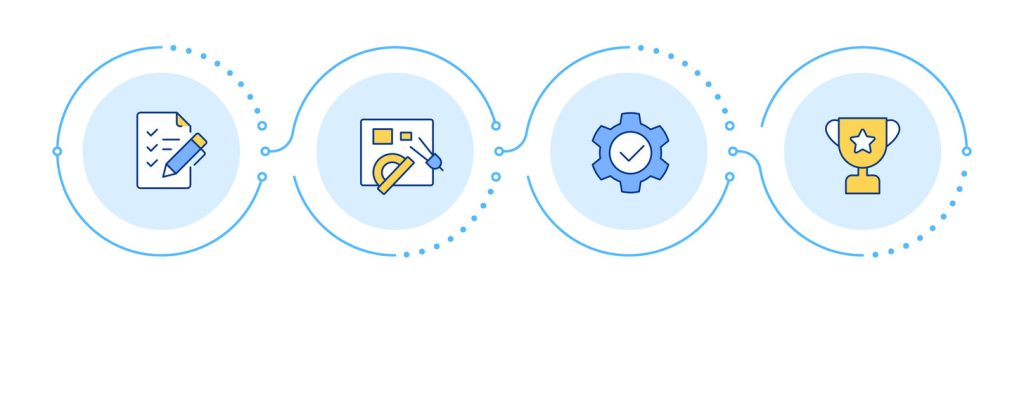
Effective ticket management systems thrive on structured data collection from the initial interaction. Tailored forms guide users to provide precise details while maintaining alignment with team workflows.
Accessing Field Manager in the Admin Panel
Platforms like Freshdesk centralize control through Field Manager under Admin settings. Global configurations appear in Admin > Global Settings, while workspace-specific adjustments require navigating to individual workspace settings. HappyFox users find similar controls under Main Menu > Manage > Custom Fields.
Step-by-Step Guide to Creating and Editing Fields
Start by selecting a field type from 8+ options like dropdowns or date pickers. Drag the chosen format into your form layout using intuitive interfaces. Configure properties including:
- Mandatory status to ensure critical data collection
- Dynamic dependencies that reveal relevant follow-up fields
- Visibility rules for different user roles
Freshdesk’s workflow lets teams modify labels, set default values, and add help text before saving changes. Administrators can reorder fields through drag-and-drop editors to match support processes. For complex setups, parent-child relationships ensure forms adapt based on prior selections.
Editing existing elements maintains data integrity – update dropdown choices or adjust requirements without affecting historical records. Archive unused fields through management consoles rather than permanent deletion to preserve reporting accuracy.
Custom Ticket Fields Best Practices
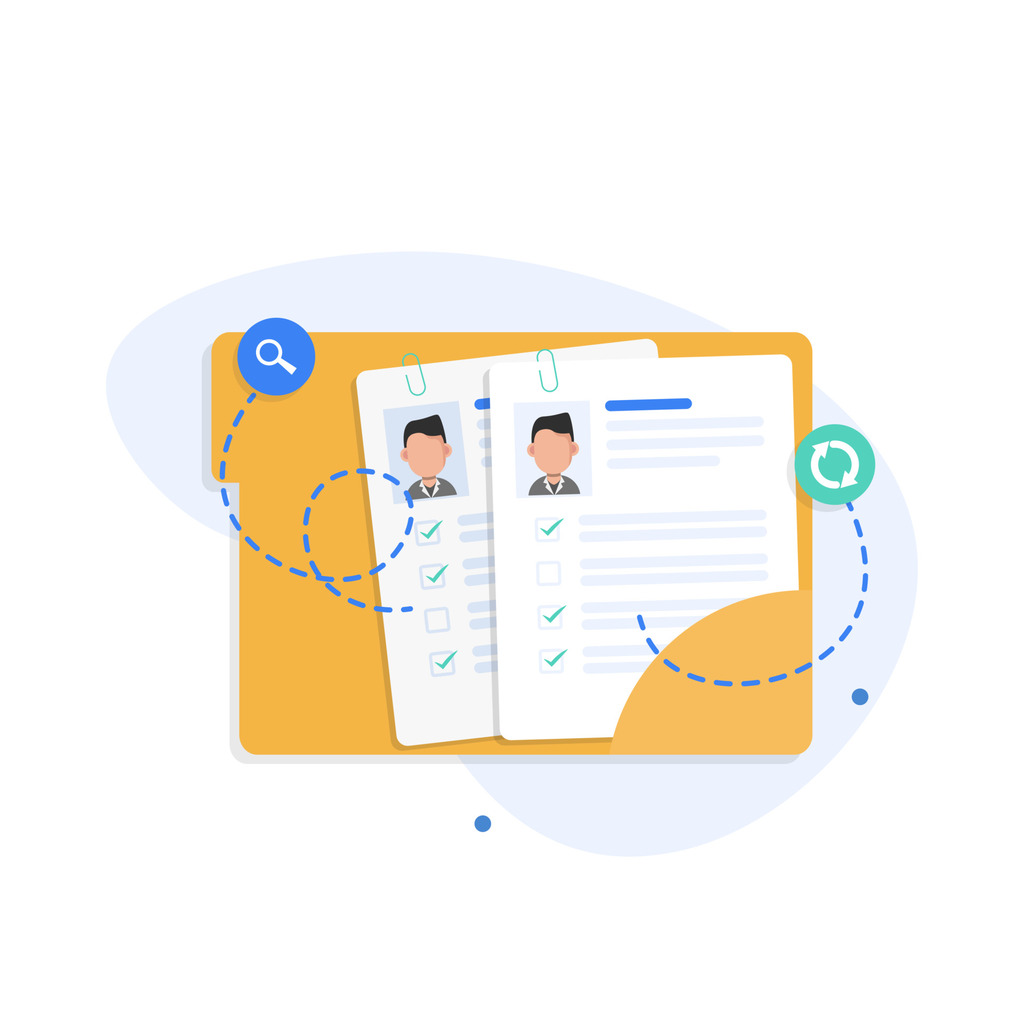
Smart data collection requires strategic alignment between system capabilities and user needs. Teams that master this balance reduce administrative overhead while improving response accuracy. Thoughtful planning prevents form clutter and ensures every field serves a clear purpose.
Balancing Default and Custom Field Types
Platforms offer built-in options like status fields and category selectors to handle common scenarios. These default elements should form 60-70% of most forms, with targeted additions filling specific gaps. For example, a software company might retain default priority menus but add a version number dropdown for precise bug reporting.
| Field Type | Use Case | Data Standardization | Platform Limit* |
|---|---|---|---|
| Dropdown | Product categories | High | Unlimited |
| Text | Unique case details | Low | 80-400 |
| Date | SLA deadlines | Auto-validated | Unlimited |
| Number | Order quantities | Auto-validated | Unlimited |
*Growth plans: 80 text fields; Enterprise: 400
Dropdown menus outperform text inputs in three key areas:
- 73% faster agent processing (Zendesk benchmark)
- 62% fewer data entry errors
- 89% consistent reporting metrics
“Over-customization creates analysis paralysis. We limit new fields to 2-3 per quarter after rigorous impact reviews.”
Mandatory fields demand careful testing. A/B tests show forms with 4+ required fields have 22% higher abandonment rates. Use conditional logic to request sensitive details only when necessary.
Quarterly audits prevent redundancy. Archive unused elements rather than deleting them to preserve historical data relationships. Always document changes to maintain team alignment across updates.
Optimizing “Custom Ticket Fields” in Your Workflow
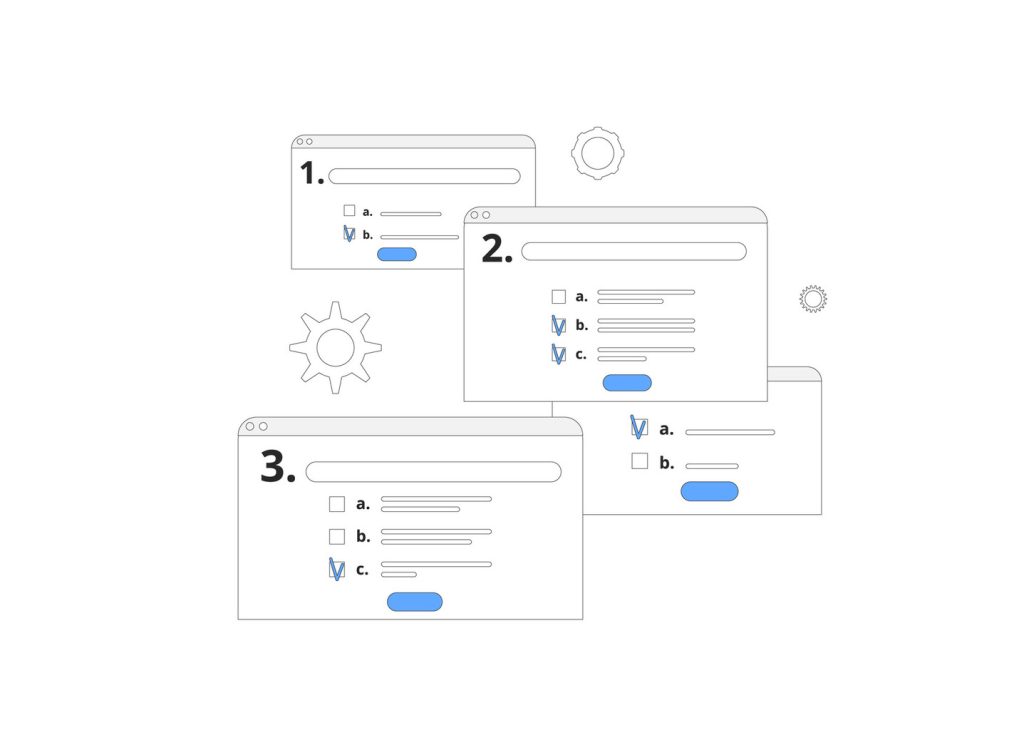
Strategic field configuration transforms generic forms into precision tools. Teams achieve this by balancing mandatory requirements with user-friendly design while implementing smart display rules.
Essential vs Optional Data Points
Required fields ensure critical details like contact methods and issue types get captured. However, research shows forms demanding 4+ mandatory entries see 22% higher abandonment rates. Platforms solve this through dual requirements:
- Force specific inputs during submission
- Require additional details before resolution
“We make only two fields mandatory initially – product type and error code. Conditional logic handles the rest.”
Smart Display Rules
Visibility settings separate internal tracking from customer interactions. Agents might see priority levels and escalation paths hidden from users. Three-tier category systems (Department > Issue > Subtype) automatically reveal relevant follow-up fields.
| Visibility Level | User Type | Common Use |
|---|---|---|
| Full | Agents | Internal prioritization |
| Partial | Customers | Basic problem description |
| Conditional | Both | SLA-related details |
Automation Bridges
Dynamic sections group related inputs that appear based on initial selections. A shipping company might show “Container ID” fields only when maritime transport gets chosen. These configurations feed into automated workflows that:
- Pause SLA timers during vendor handoffs
- Assign tickets based on product expertise
- Trigger escalations for high-priority cases
Teams using multi-level dependencies report 31% faster routing compared to manual processes. Regular audits ensure configurations align with evolving business needs.
Conclusion
Modern customer service demands more than generic input forms. Teams that implement structured data fields unlock faster resolutions and clearer operational insights. These tailored systems capture critical details upfront, eliminating repetitive follow-ups and ensuring agents have context to act decisively.
Well-designed forms serve dual purposes. They streamline user interactions while feeding automated workflows that prioritize urgent cases. Routing accuracy improves by 31% when using dynamic field dependencies, according to recent platform analytics.
The strategic advantage lies in continuous optimization. Regular reviews of field performance identify underused elements or emerging data needs. Teams that adapt their configurations quarterly maintain alignment with evolving business goals.
Investing in intelligent data collection pays long-term dividends. It transforms support teams from reactive problem-solvers to proactive partners in customer success. The right field configurations today lay the foundation for scalable, insight-driven service models tomorrow.