How to Use Custom Fields Effectively in Your Workflow
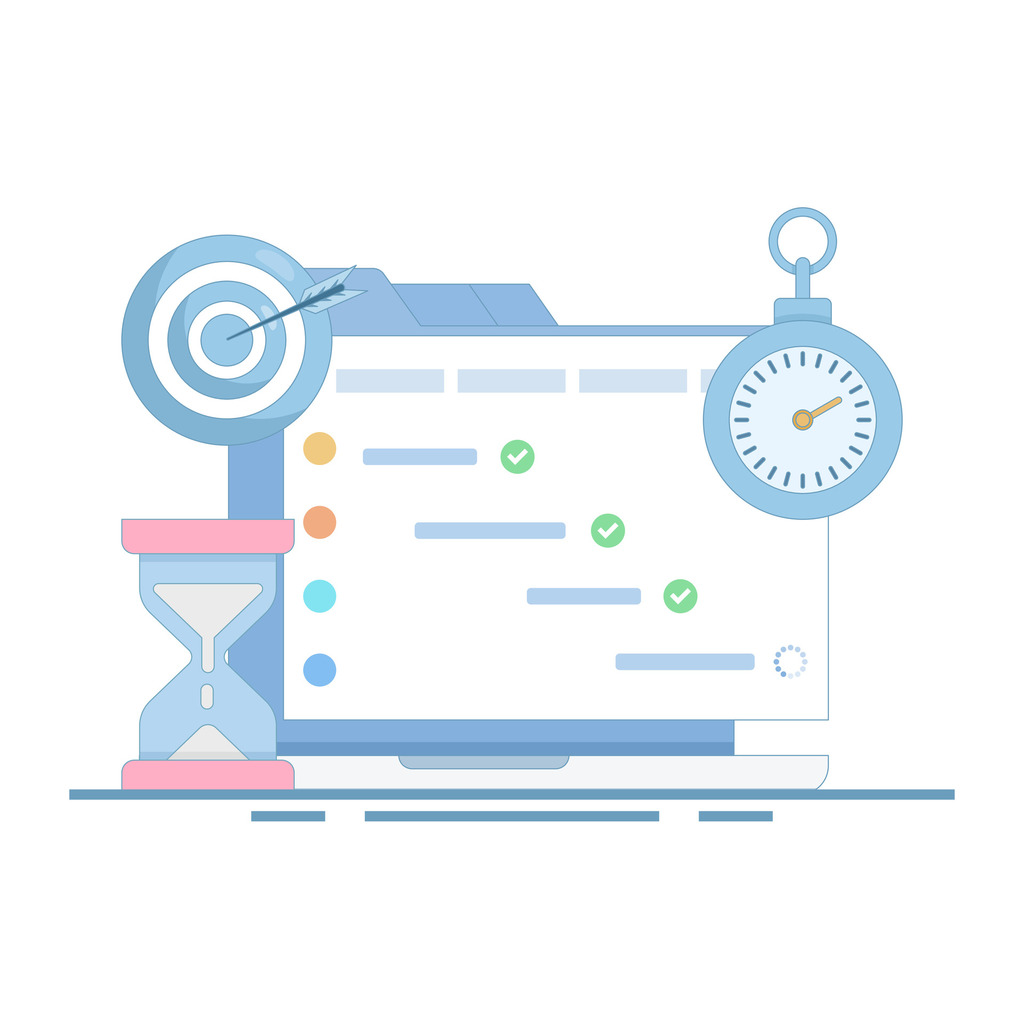
Every business generates unique data. Yet many teams struggle to organize it in ways that drive results. Standardized systems often lack the flexibility to capture mission-critical details, leaving gaps in visibility. This is where tailored data parameters shine.
Strategic use of bespoke categories allows teams to track information specific to their operations. Whether managing client projects or analyzing sales pipelines, these adaptable tools turn raw inputs into actionable insights. They create consistency across departments while addressing niche requirements standard templates miss.
Forward-thinking organizations report 20–35% faster decision cycles after optimizing their data frameworks. By structuring details like priority levels, compliance statuses, or regional preferences, teams eliminate manual guesswork. The result? Smoother handoffs, fewer errors, and real-time visibility into performance metrics.
Key Takeaways
- Tailored data parameters resolve gaps in generic systems
- Improved tracking leads to faster, evidence-based decisions
- Consistent frameworks reduce cross-team misalignment
- Adaptable setups support evolving business needs
- Centralized information minimizes redundant data entry
Introduction to Custom Fields and Their Impact on Your Workflow
Modern businesses face a critical challenge: standard systems rarely capture the nuanced details driving daily operations. Tailored data parameters solve this by letting teams structure information precisely for their needs. These adaptable tools transform how organizations track, analyze, and act on mission-critical details.
Defining Bespoke Data Containers
Bespoke parameters act as specialized storage units within business platforms. Unlike default options in CRM or project tools, they let teams add unique categories like client budget tiers, compliance deadlines, or regional preferences. For example, Pipedrive users enhance sales pipelines by tracking deal-specific terms or contract renewal dates beyond basic contact fields.
One operations manager notes:
“Tailored parameters eliminated our spreadsheet dependency. Now, everything from product specs to service timelines lives in one place.”
Operational Advantages of Structured Data
Organizations using these tools report three key improvements:
- Consistent processes: Teams align on priority levels, status updates, and reporting formats
- Error reduction: Automated dropdowns and validation rules minimize manual entry mistakes
- Centralized insights: All critical metrics appear in dashboards, replacing fragmented documents
Companies streamlining with tailored parameters often see 25% faster project completion and fewer communication gaps. Sales teams particularly benefit—tracking custom deal attributes improves forecast accuracy by 40% in some cases.
Understanding Various Custom Field Types
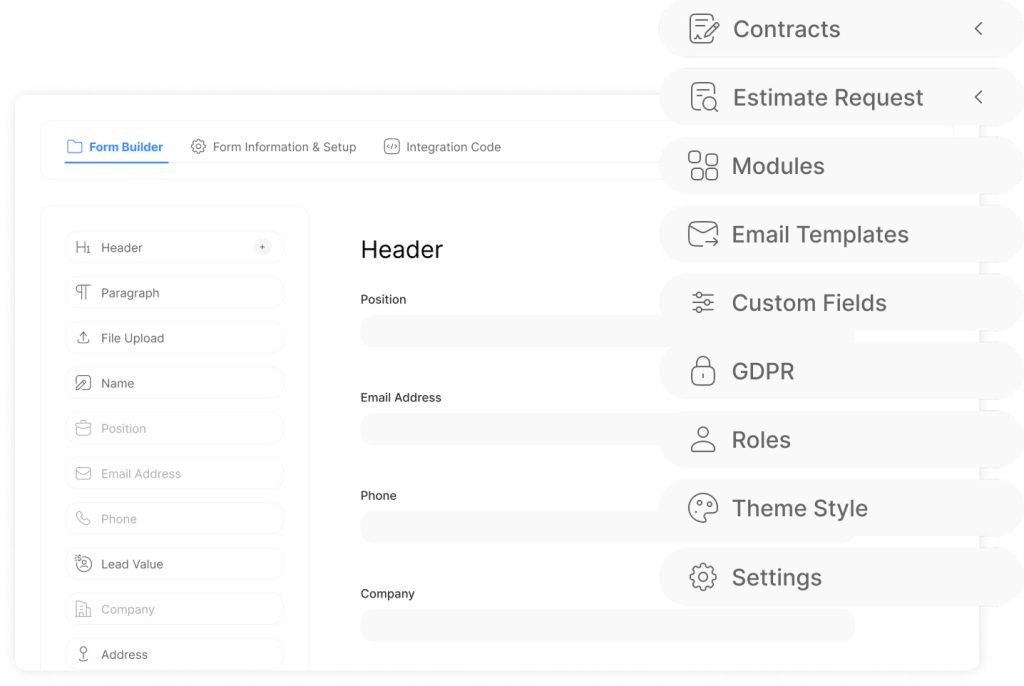
Choosing the right data parameters shapes how teams capture and act on critical information. Different field types serve distinct purposes, from basic input collection to complex scenario management. Let’s explore common and specialized options available in platforms like Trello and Google Security Operations.
Standard Field Types: Text, Date, Number, and Checkbox
Core field types handle essential data entry. Text parameters accept open-ended responses, ideal for notes or descriptions. Date selections track deadlines with calendar pickers, while number fields restrict inputs to numerical values for calculations. Checkboxes offer yes/no toggles for quick approvals or task completion.
| Platform | Text Limit | Date Features | Number Validation |
|---|---|---|---|
| Google Security | 1,024 characters | Time-stamped entries | N/A |
| Trello | Unlimited | Date picker with reminders | Auto-formatting |
Advanced Options: Single Select, Multi Select, and Calendar
Dropdown lists enforce consistency. Single-select fields let users pick one option from predefined lists—perfect for status labels. Multi-select variants allow multiple choices, useful for tagging skills or product categories. Calendar types integrate scheduling directly into workflows, syncing with external tools for real-time updates.
Teams using these advanced types reduce data errors by 30% compared to manual entry. A project lead at a tech firm shared:
“Multi-select fields eliminated mismatched tags across departments. Now, everyone uses the same terminology.”
Setting Up and Configuring Custom Fields
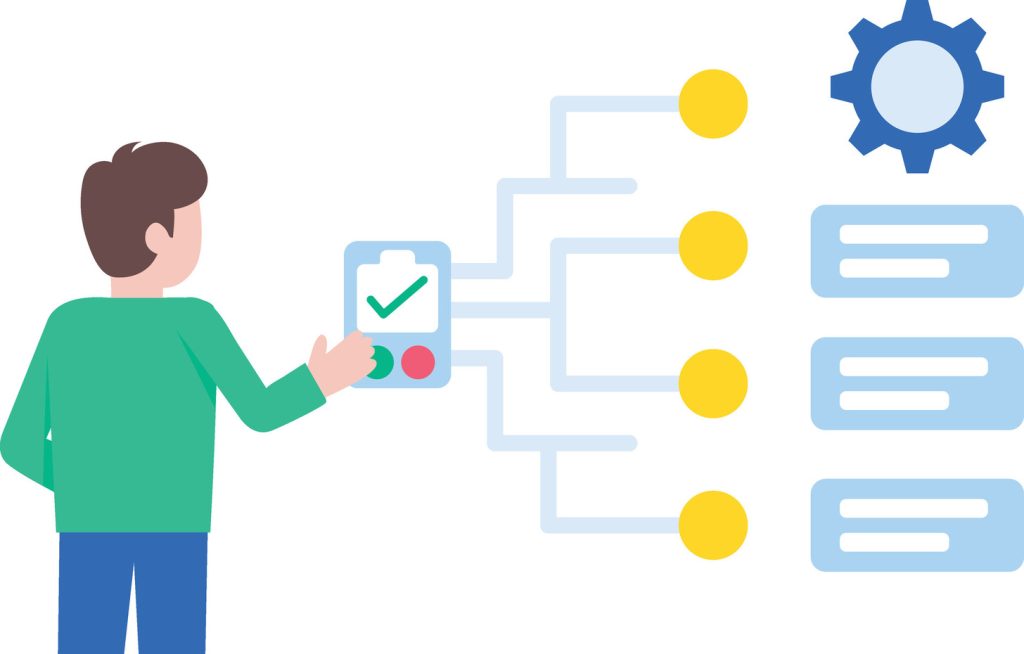
Effective data management starts with precise configuration. Tailored parameters transform platforms into strategic tools when implemented thoughtfully. This section outlines technical setup and access controls for maximum operational impact.
Step-by-Step Field Creation Process
Platforms like Pipedrive and Google Security Operations simplify bespoke parameter creation. In Pipedrive:
- Navigate to Personal Preferences > Data Fields
- Select relevant entities (deals, contacts, projects)
- Click + New Field to initiate setup
Google Security users follow similar logic:
- Access SOAR Settings > Case Data
- Define scope (case-specific or system-wide)
- Choose unchangeable identifiers during creation
“Standardized naming conventions cut our onboarding time by half. Clear labels prevent duplicate entries across teams.”
Configuring Field Properties and Permissions
Advanced settings determine functionality and security. Key configuration elements include:
| Platform | Unique Features | Access Controls |
|---|---|---|
| Pipedrive | Formula-based calculations | Pipeline-specific visibility |
| Google Security | Immutable field names | Role-based permissions |
Critical configuration best practices:
- Group related parameters for intuitive navigation
- Set validation rules to enforce data quality
- Restrict editing rights to authorized personnel
Teams using granular permissions report 40% fewer data integrity issues within six months. Premium plan features like automatic calculations further reduce manual oversight in complex workflows.
Leveraging Custom Fields in Pipedrive
Sales teams thrive on precision—missing client details can derail deals. Pipedrive’s adaptable data tools bridge this gap by integrating critical information directly into workflows. These parameters become strategic assets when configured to reflect team priorities and client expectations.
Managing Field Groups and Settings
Pipedrive organizes parameters into logical clusters for seamless navigation. Users access them through four primary interfaces:
| Interface | Key Features | Common Uses |
|---|---|---|
| Detail View | Left-side panel with full client history | Negotiation prep, account reviews |
| List View | Customizable columns via gear icon | Pipeline analysis, deal comparisons |
| Add New Dialog | Optional data entry shortcuts | Rapid lead creation, batch updates |
| Import Module | Automatic field mapping | Data migration, bulk edits |
Automation rules activate when parameters change. A sales director explains:
“Our follow-up sequences now trigger automatically when deal stages update. Response times improved by 28%.”
These parameters feed into email templates and Smart Docs, populating contracts with real-time data. Reporting dashboards track performance metrics like conversion rates by region or product line. Grouping related parameters—like budget ranges or contract terms—simplifies navigation for new team members.
Custom Fields in Google Security Operations
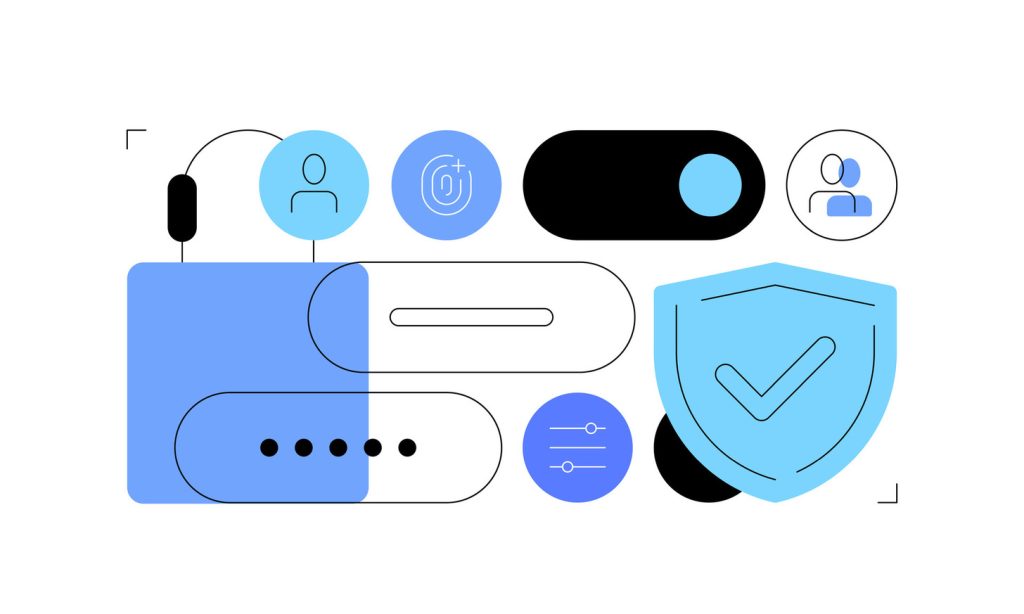
Security teams require precision when managing threats. Google Security Operations provides adaptable tools to standardize incident data across complex workflows. These tailored parameters transform how analysts document risks, prioritize responses, and measure outcomes.
Structuring Incident Data
Administrators configure up to 1,000 specialized parameters for cases and alerts. Once created, these elements lock their scope, type, and name to maintain data integrity. Security leads use the Custom Fields Form widget to design default views, ensuring critical threat indicators appear during initial triage.
Analysts input details directly within cases, with options varying by access level and case type. A security operations lead notes:
“Structured parameters reduced our incident documentation time by 40%. Every team member now follows the same evidence-gathering protocol.”
Advanced Threat Intelligence
Case-specific parameters feed directly into Looker dashboards through specialized integration. Security teams apply filters to:
- Track attack patterns across regions
- Measure response effectiveness
- Identify recurring vulnerabilities
Single-select options require LookML formulas like case_dimensions.custom_field_name, while multi-select variants use array-based syntax. These configurations enable real-time visualization of threat landscapes, helping teams allocate resources where risks peak.
| Parameter Type | Reporting Use | Analysis Impact |
|---|---|---|
| Single-select | Priority trends | Resource allocation |
| Multi-select | Threat vectors | Pattern detection |
Teams using these advanced features report 28% faster incident resolution and improved compliance audit outcomes.
Implementing Custom Fields in Trello
Visual project management thrives on clarity—Trello’s adaptable data tools deliver precisely that. Teams transform static cards into dynamic information hubs by embedding tailored tracking parameters directly into workflows.
Creating and Displaying Fields on Cards
Building specialized data points takes three steps:
- Click the board’s ••• menu and select Custom Fields
- Choose + New Field and name it (25 characters max)
- Select data type and visibility preferences
Front-facing parameters appear as compact labels on card previews. Detailed entries remain accessible via card backs. A marketing team lead shares:
“We display due dates and priority flags upfront. Budget notes stay hidden until deeper review—no more accidental overshares during client screen shares.”
| Visibility | Best For | Impact |
|---|---|---|
| Front | Urgent alerts | Instant recognition |
| Back | Sensitive details | Controlled access |
Data transfers automatically when moving cards between boards—populated fields copy over, empty ones don’t. This prevents clutter during cross-team collaborations. Trello supports 50 specialized parameters per board, with dropdowns holding up to 50 options each.
Teams managing product launches use these tools to track vendor timelines and resource allocations. The Add button becomes a powerhouse—preconfigured templates let members input complex data in two clicks. Error rates drop when dropdowns replace manual typing for status updates.
Custom Fields: Best Practices for Workflow Optimization
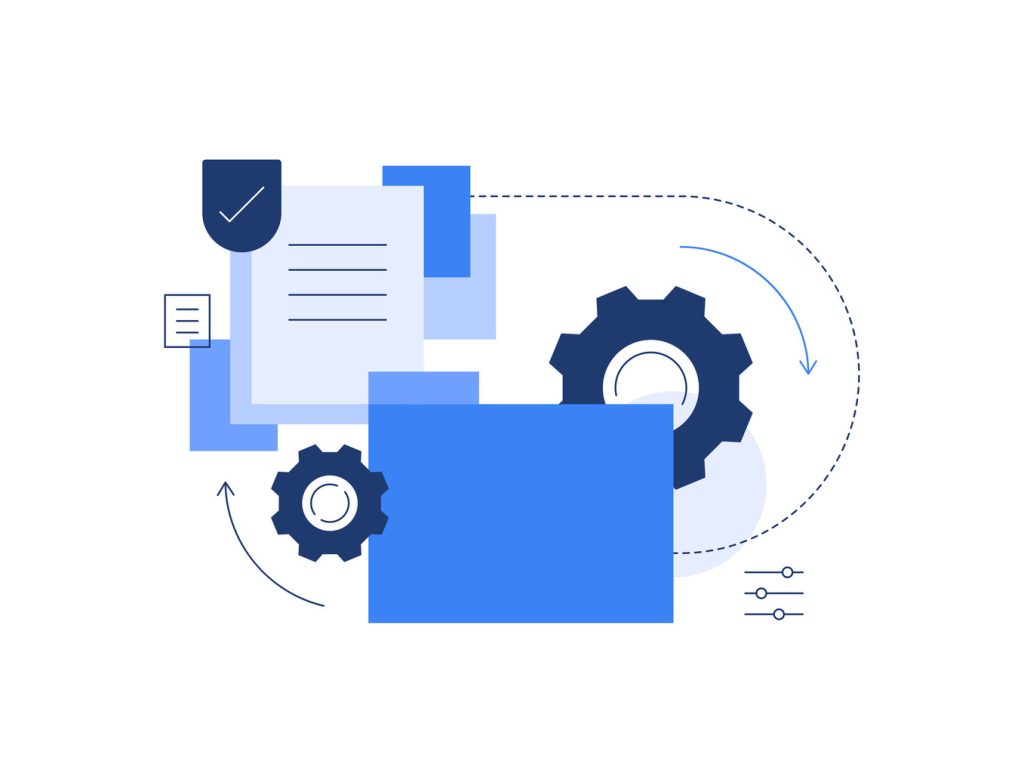
Indeed, optimizing workflows with tailored data parameters demands more than technical setup—it requires smart governance. Consequently, teams achieve peak efficiency when strategic planning meets disciplined execution. To start with, begin by locking field types during creation since most platforms prevent post-launch modifications. Therefore, this forces clarity about data needs upfront.
Access controls prove critical. Restrict editing and deletion rights to authorized administrators to prevent workflow disruptions. One IT director emphasizes:
“Monthly audits cut unused parameters by 60% in six months. We now review usage stats before approving new requests.”
Clearly, effective systems thrive on clarity. Specifically, standardized naming conventions eliminate confusion between departments—think “Client_Tier” instead of vague labels like “Category1”. Additionally, regular audits identify redundant entries draining system performance. Finally, track how often teams use filters or reports containing specific fields to gauge value.
| Audit Criteria | Action | Impact |
|---|---|---|
| Archive | Reduces clutter | |
| No filter/report links | Delete | Frees resources |
Importantly, deleting parameters erases all associated data permanently. Therefore, always export records before removal. Next, map each field to measurable outcomes like reduced task time or error rates. Ultimately, this connects technical choices to business results, justifying continued optimization efforts.
How to Use Custom Fields to Boost Data Organization
Notably, advanced filtering capabilities turn chaotic information into strategic assets. As a result, teams unlock hidden patterns when they apply structured sorting methods tailored to their workflows. Consequently, this approach transforms scattered details into clear pathways for decision-making.
Mastering Precision Filtering
Platforms like Trello and Pipedrive enable rapid data targeting through specialized parameters. In Trello, typing values from bespoke categories into the search bar instantly surfaces relevant cards. Sales teams using Pipedrive filter deals by client budget tiers or contract terms—critical factors often buried in generic systems.
Google Security Operations takes this further with threat intelligence dashboards. Analysts apply single-select filters to track attack patterns, while multi-select options reveal complex threat vectors. A security lead explains:
“Dynamic filters cut our incident review time by 35%. We now spot regional risk spikes before they escalate.”
| Platform | Filter Type | Business Impact |
|---|---|---|
| Trello | Keyword-based | Instant task retrieval |
| Pipedrive | Deal attributes | Accurate pipeline forecasts |
| Google Security | Threat dimensions | Proactive risk management |
Export capabilities ensure continuity across tools. JSON and CSV files preserve structured parameters during data transfers—critical for cross-platform reporting. Teams maintain consistent terminology whether analyzing sales trends or security logs.
Smart sorting rules automatically surface high-priority items. Marketing departments using Trello report 22% faster campaign launches after implementing deadline-driven views. These systems adapt as priorities shift, eliminating manual view adjustments.
Conclusion
Adopting tailored data parameters marks a pivotal evolution in organizational efficiency. These tools bridge the gap between generic systems and mission-critical needs, transforming scattered details into strategic assets. Companies mastering this approach see 25–40% faster operational decisions through enhanced data accuracy and workflow automation.
Success demands continuous refinement. Regular audits ensure parameters align with shifting priorities, while standardized naming conventions prevent confusion across teams. A manufacturing leader notes: “Clear field names eliminated 18 hours monthly spent clarifying data entries.”
Cross-platform integration creates unified ecosystems where sales pipelines, security alerts, and project timelines share common frameworks. This eliminates redundant entries and strengthens reporting capabilities. Teams maintain consistency whether tracking client budgets or threat vectors.
Forward-thinking enterprises treat these structures as core infrastructure. When implemented thoughtfully, they support scalable growth in complex environments—turning information management into competitive advantage.