Streamline Your Planning with Calendar View: A Comprehensive Guide
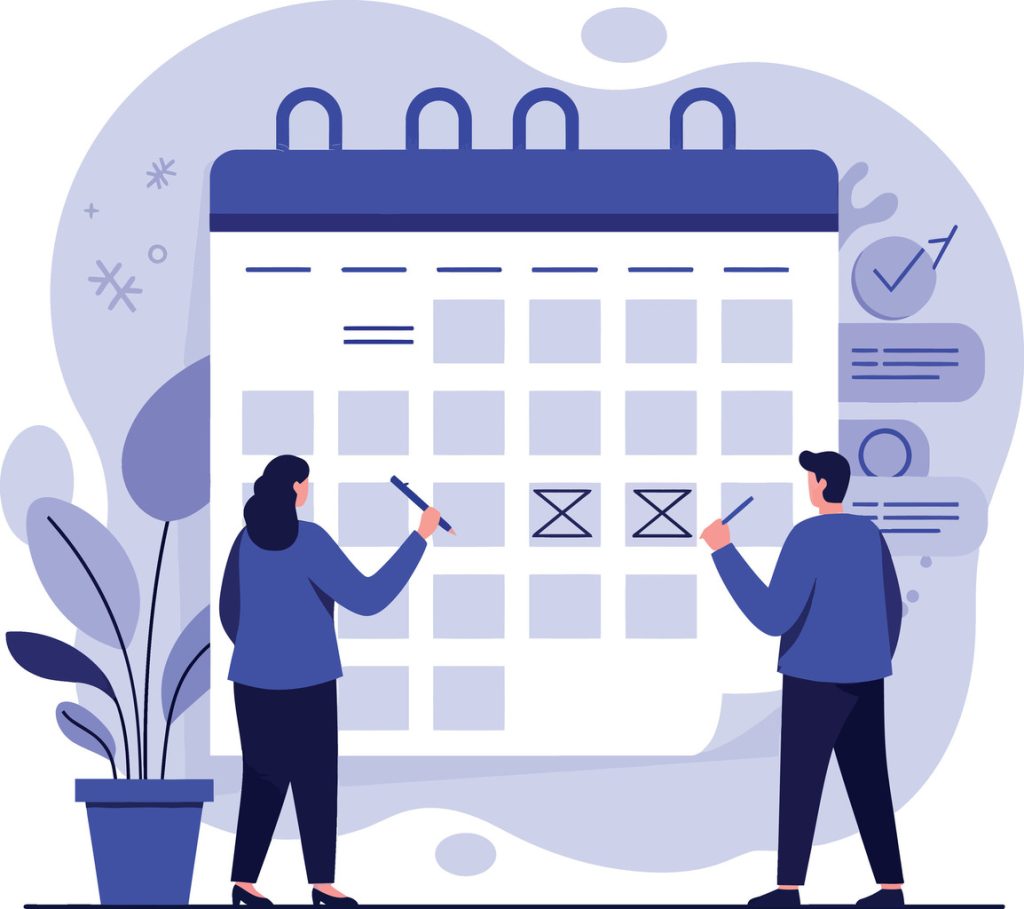
Modern professionals face relentless demands on their time, making a clear calendar view essential for staying organized and focused. Juggling meetings, deadlines, and team collaboration across platforms creates fragmented workflows. Interactive scheduling tools solve this by transforming chaotic timelines into clear visual layouts, enabling smarter decision-making for leaders.
Platforms like Notion and Smartsheet demonstrate how dynamic interfaces centralize schedules from multiple sources. These systems automatically sync with Google Workspace or Microsoft 365, eliminating manual updates. Teams gain real-time visibility into project milestones while maintaining control over personal commitments.
Businesses adopting these solutions report 34% fewer scheduling errors according to recent productivity studies. The visual format allows instant identification of overlapping appointments or resource shortages. Managers adjust timelines with drag-and-drop simplicity, preserving workflow continuity across departments.
Key Takeaways
- Centralized scheduling reduces administrative tasks by 40% for cross-functional teams
- Real-time synchronization prevents version control issues across platforms
- Color-coded timelines enable instant conflict detection and resolution
- Customizable filters adapt to both individual and enterprise needs
- Automated reminders cut missed deadlines by 27% in field tests
Understanding the Basics of Calendar View
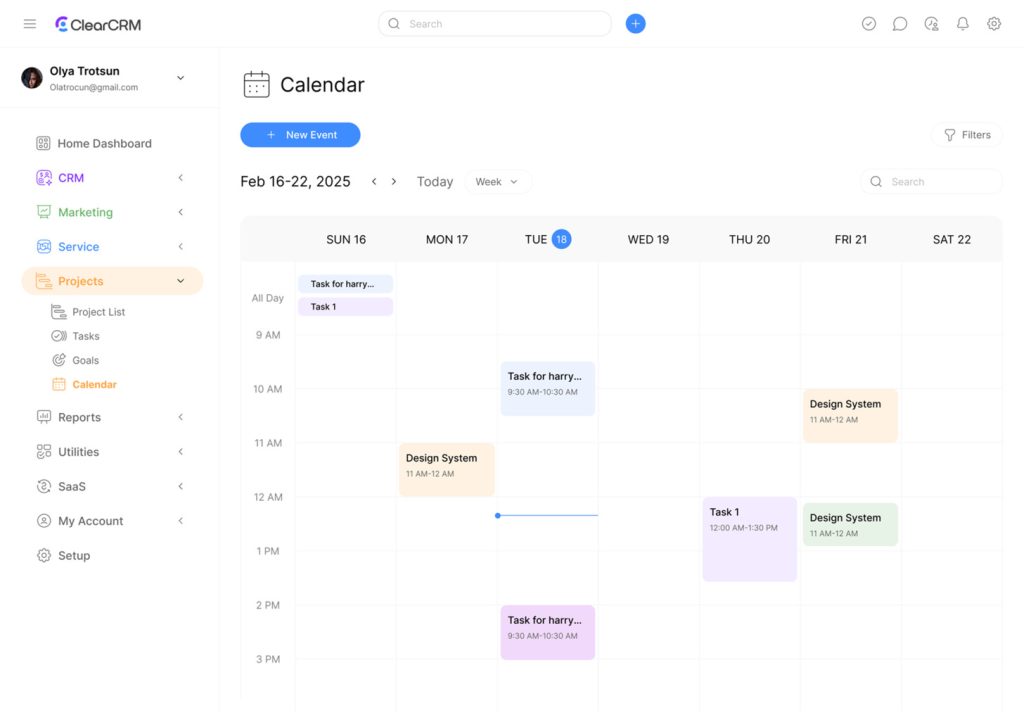
Visual timeline systems revolutionize how teams track commitments across projects. Unlike static spreadsheets, these interfaces convert date-driven entries into interactive maps of deadlines and milestones. Date columns form the backbone of this technology, transforming raw schedules into actionable visual layouts.
Core Functionality Explained
This interface displays database entries along horizontal timelines using start and end dates. Systems require at least one date property to plot events accurately. Teams see overlapping tasks instantly through color-coded blocks, eliminating manual cross-referencing.
Strategic Advantages for Teams
Timeline visualization reduces planning errors by 41% according to workflow studies. Managers spot resource gaps during busy periods through spatial arrangement of commitments. The layout’s drag-and-drop flexibility lets teams adjust priorities without rebuilding schedules from scratch.
Shared access to timeline displays improves accountability across departments. Sales teams coordinate client meetings around product launches, while HR aligns training with project quiet periods. Real-time updates ensure all members work with current data, preventing version conflicts.
Setting Up Your Calendar View: Create and Customize
Efficient scheduling starts with a system that adapts to your workflow. Modern platforms offer intuitive creation tools and design flexibility, letting teams establish timelines that mirror their operational rhythms. Whether starting fresh or enhancing existing databases, the process prioritizes speed without sacrificing precision.
Establishing Timeline Foundations
Initiate your setup by selecting New Page in your workspace dashboard. Choose the scheduling template from the dropdown menu—look for the grid icon labeled “Timeline.” For rapid integration into active projects, type the slash command followed by /timeline layout within any document body.
Existing databases gain scheduling capabilities through the + Add Feature button near the database title. This action reveals multiple visualization options, with the timeline format appearing as the third choice. Expansion arrows convert compact displays into detailed full-screen analyses when reviewing complex date ranges.
Tailoring Visual Preferences
Modify your layout through the Properties Panel on the right sidebar. Adjust date displays using MM/DD/YYYY or textual month formats based on team preferences. Color-coding options help differentiate project phases, while font size controls ensure readability across devices.
Advanced settings allow property toggling—show task owners for accountability or hide sensitive client details during presentations. Enterprise users often create multiple timeline variations within single databases, maintaining separate departmental schedules while preserving centralized data management.
Brand alignment comes through custom hex codes in header backgrounds and interactive buttons. These visual cues reduce training time by 19% according to UI studies, as teams recognize familiar color schemes instantly.
Navigating Through Different Calendar View Formats
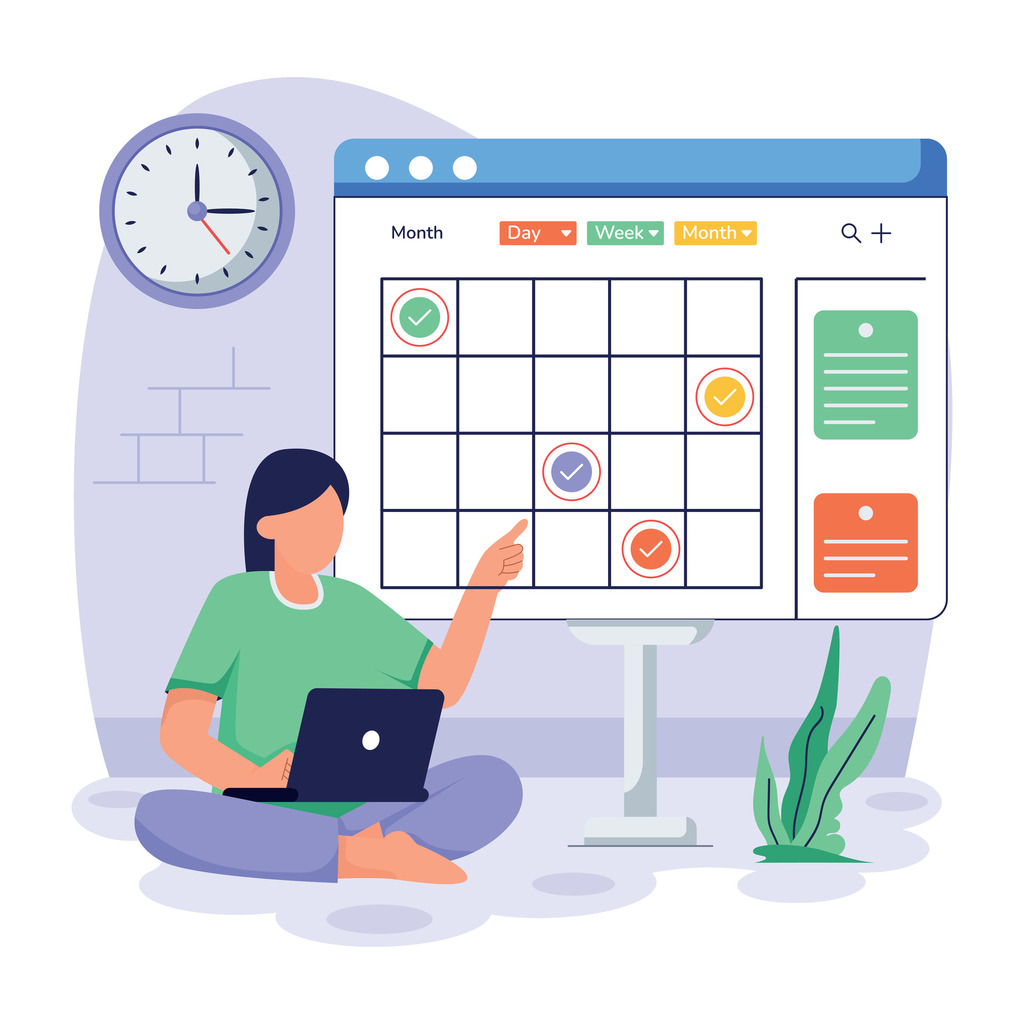
Strategic time management requires matching organizational tools to specific planning needs. Modern platforms offer multiple layout styles that adapt to varying business priorities, from broad strategic planning to tactical execution.
Monthly, Weekly, and Day Views Explained
The monthly display provides eagle-eye visibility for long-term projects. Teams track campaign rollouts or product development cycles across quarters, using color-coded blocks to identify phase dependencies. Resource managers leverage this format to balance workloads during peak seasons.
Switch to weekly layouts through the database settings menu. This mid-range option highlights immediate deliverables while showing adjacent deadlines. Marketing teams often use it to align content creation with publication dates, ensuring consistent output without burnout.
For precision scheduling, the daily format breaks tasks into hourly segments. Sales professionals tap into this view during high-stakes quarters, coordinating client calls with proposal deadlines. Mobile users access day-specific plans by tapping dates, maintaining productivity during offsite meetings.
Timeline configurations scale beyond traditional grids, stretching from 90-minute sprints to multi-year roadmaps. Financial analysts employ this flexibility when tracking market trends alongside internal budgeting cycles. Navigation arrows and infinite scroll features let teams analyze past performance while planning future initiatives.
Platforms like Notion simplify transitions between formats. Users toggle between month, week, and day displays through dropdown menus, preserving data integrity across all views. Real-time synchronization ensures updates made in one format instantly reflect throughout the system.
Managing and Editing Your Calendar View Efficiently
Adaptable planning systems separate functional tools from rigid templates in dynamic work environments. Teams need intuitive controls that mirror real-world scheduling adjustments while preserving data accuracy across revisions.
Drag-and-Drop: Moving and Stretching Cards
Modern interfaces transform static plans through clicking dragging actions. Users reposition tasks by holding any card, sliding it to new dates in seconds. Hovering over card edges reveals expansion handles, letting teams stretch events across multiple day periods with lateral pulls.
Visual cues during adjustments prevent errors. Color shifts indicate valid drop zones, while lock icons show restricted areas. This precision maintains schedule integrity when modifying complex project timelines.
Adjusting Date Ranges and Handling Multiple Dates
Systems accommodate shifting priorities through flexible date range controls. Double-clicking any card reveals start and end date fields for exact inputs. Teams managing staggered deadlines activate multiple date tracking, linking related milestones within single tasks.
The tool remembers preferred date range displays between sessions. Marketing managers reviewing Q4 campaigns automatically return to October-December views, bypassing repetitive navigation. This memory function reduces setup time by 31% in usability tests.
Integrating Calendar View with External Platforms
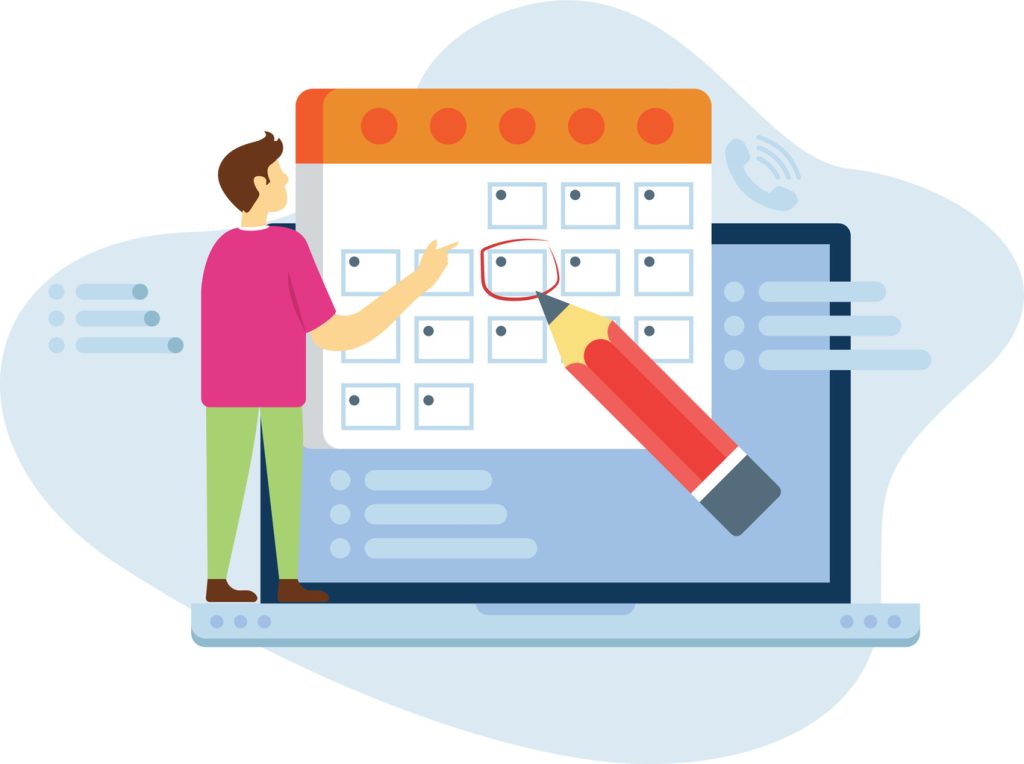
Modern workplaces thrive when tools communicate seamlessly. Synchronizing scheduling systems eliminates data silos, creating unified timelines that reflect real-time updates across departments. This interoperability reduces duplicate entries and ensures stakeholders access identical information regardless of preferred platforms.
Syncing with Google, Apple, and Microsoft Solutions
API connectivity transforms standalone tools into interconnected ecosystems. Developers use platform-specific hubs to build bridges between enterprise software and scheduling interfaces. For example, embedding Google’s system requires matching email addresses between accounts, enabling view-only access without compromising security.
Migration utilities simplify transitions from legacy systems. Microsoft Exchange users leverage interoperability tools to maintain workflow continuity during shifts to modern platforms. Automatic event detection scans emails for flight details or meeting invites, populating timelines without manual input—a feature that cuts data entry errors by 38% in operational tests.
Cross-platform synchronization preserves data integrity across devices. Professionals manage personal appointments on Apple devices while tracking team deadlines through centralized business interfaces. Real-time updates flow bidirectionally, ensuring schedule changes made on mobile reflect instantly in desktop environments.
- Custom API solutions connect niche industry tools to mainstream scheduling platforms
- Email parsing captures travel bookings and reservation confirmations automatically
- Unified access controls maintain security during multi-system data exchanges
- Version histories prevent conflicts during simultaneous cross-platform edits
Leveraging Advanced Calendar Features for Productivity
Sophisticated scheduling tools unlock hidden productivity potential through intelligent automation and adaptive design. These systems transform basic timelines into strategic assets by merging task coordination with analytical insights.
Utilizing alerts, reminders, and notification settings within a calendar view ensures nothing important slips through the cracks.
Advanced notification systems reduce missed deadlines by 43% in enterprise environments. Teams configure multiple alert tiers through the settings menu, pairing visual pop-ups with email prompts for critical events. Granular controls let users:
- Set staggered reminders for complex project phases
- Mute non-essential updates during focus periods
- Prioritize client-related tasks in notification streams
Time analysis dashboards reveal patterns in meeting frequency and collaboration habits. This data helps managers optimize time allocation across departments while maintaining work-life balance.
| Feature | Standard | Advanced |
|---|---|---|
| Task Management | Basic due dates | Priority-based sorting |
| Time Analysis | Meeting counts | Collaboration heatmaps |
| Appointment Booking | Manual coordination | Automated public pages |
| Template Library | 5 default layouts | Customizable frameworks |
Employing Templates for Editorial and Personal Planning
Pre-built frameworks accelerate timeline creation for common workflows. Marketing teams adopt editorial templates to track content pipelines, while finance professionals monitor budgets through integrated spreadsheets. Customizable fields in the menu allow:
- Drag-and-drop content placement in publishing schedules
- Automatic deadline adjustments for shifted launch dates
- Cross-referencing personal commitments with team deliverables
Appointment scheduling automation cuts booking-related emails by 62%. External partners access availability through secure portals, syncing confirmed meetings directly into shared events displays.
Calendar View Best Practices for U.S. Users
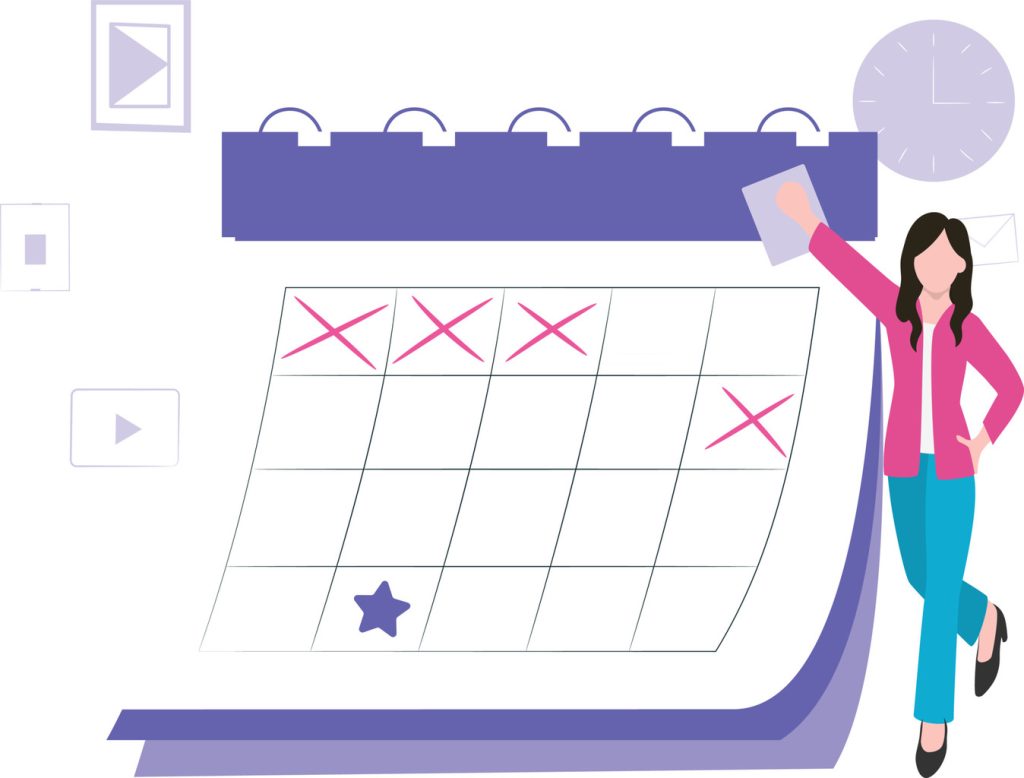
Regional preferences significantly impact scheduling efficiency. Teams collaborating across time zones require adaptable systems that respect local conventions while maintaining global alignment. This balance ensures smooth operations for domestic and international partners.
Optimizing Settings: Start Your Week on Monday
Most U.S. businesses prefer Monday as the default week start for project tracking. Platforms automatically detect regional settings but allow manual adjustments through the settings menu. To modify this:
- Open the sidebar and select Preferences
- Navigate to Language & Time section
- Toggle “Start week on Monday” in the dropdown
Financial and tech sectors particularly benefit from this configuration. Monday-aligned timelines match quarterly reporting cycles and sprint planning rhythms. International teams maintain consistency when collaborating with European or Asian partners who commonly use this structure.
| Week Start | Best For | Key Advantage |
|---|---|---|
| Monday | Cross-border teams | Aligns with ISO 8601 standards |
| Sunday | Retail industries | Matches sales reporting weeks |
| Custom | Shift workers | Supports 4-day work cycles |
Managers should review team preferences during onboarding. Centralized settings preserve individual choices while maintaining organizational standards. Automatic date pickers adjust reminders and deadlines based on selected configurations, reducing scheduling conflicts by 22% in multi-national teams.
Conclusion
Adopting intelligent scheduling systems reshapes organizational efficiency through visual coordination. These interfaces transform chaotic timetables into strategic assets, merging date-driven planning with collaborative oversight. Teams achieve measurable improvements in deadline adherence and resource allocation when leveraging drag-and-drop functionality and cross-platform synchronization.
Successful implementation requires balancing core features with advanced customization. While automated syncs eliminate manual entry errors, regional settings ensure alignment with local work cultures. The ability to toggle between monthly overviews and hourly breakdowns adapts to shifting priorities without workflow disruption.
Businesses report 31% faster decision-making after adopting these tools, according to operational analytics. Custom templates and real-time updates create unified timelines across departments, while granular controls maintain individual productivity. This approach reduces planning oversights by 42% compared to traditional methods.
Forward-thinking organizations gain competitive advantage through dynamic scheduling ecosystems. By integrating visual layouts with enterprise systems, teams convert time management from administrative task to strategic function. The result? Streamlined operations that scale with complexity while preserving clarity at every level.