Automated Actions And Triggers: How to Streamline Your Workflow

Businesses today face relentless demands to work smarter, not harder. Manual processes drain time and resources, creating bottlenecks that hinder growth. This is where intelligent workflow solutions shine – they turn routine tasks into strategic advantages.
At the core of these systems lie event-based mechanisms. For example, receiving a customer email could automatically update CRM records through platforms like ClearCRM. These instant responses eliminate delays while maintaining precision across operations.
Modern tools like Microsoft Power Automate demonstrate this power through prebuilt connectors. When a SharePoint file upload triggers an Outlook notification, teams gain real-time awareness without manual checks. Such integrations create seamless workflows tailored to specific business needs.
Choosing the right platform requires understanding two critical elements: initiation points and response protocols. Whether reacting to scheduled timelines or sudden data changes, effective automation aligns technical capabilities with organizational goals. Companies that master this balance see measurable gains in productivity and operational clarity.
Key Takeaways
- Event-driven systems reduce manual work by instantly responding to specific conditions
- Prebuilt integrations with tools like SharePoint accelerate implementation
- Strategic alignment between triggers and business goals maximizes ROI
- Real-time notifications improve team coordination and decision speed
- Scalable solutions adapt to evolving operational demands
Understanding the Fundamentals of Workflow Automation

Streamlined processes form the backbone of successful organizational management. By converting repetitive tasks into self-executing sequences, companies unlock new levels of operational precision. These systems rely on two core elements: initiation signals and predefined responses.
What Drives Intelligent Process Execution?
Modern workflow tools use activation points to start sequences without human input. A trigger might be a scheduled time, manual input, or external event like an incoming email. For instance, pressing a mobile button could send team alerts through platforms such as Power Automate.
Three primary activation methods dominate enterprise solutions:
- Instant manual starts for urgent updates
- Time-based schedules for recurring reports
- Event-driven responses to digital activities
Productivity Gains Through Systematic Design
Organizations using structured workflows typically reduce task completion times by 40-60%. Errors from manual data entry drop sharply when systems handle repetitive steps. This efficiency shift lets teams concentrate on innovation rather than administration.
Consider how marketing teams benefit: social media mentions containing specific keywords can automatically generate client notifications. Such flows ensure rapid response times while maintaining consistent quality standards.
Effective automation requires aligning technical capabilities with business objectives. When designed strategically, these systems create compounding productivity benefits across departments.
Exploring Key Components in Power Automate
Operational efficiency thrives when tools combine precision with adaptability. Microsoft’s platform excels through three foundational elements: activation methods, integration bridges, and security protocols. These components work synergistically to transform static processes into responsive workflows.
Trigger Types: Manual, Scheduled, and Event-Driven
Power Automate offers distinct ways to initiate workflows. Manual starts empower users with instant control – a mobile button press can escalate customer requests. Scheduled sequences handle recurring tasks like weekly inventory reports. Event-driven responses activate when systems detect changes, such as new SharePoint file uploads.
| Trigger Type | Use Case | Frequency |
|---|---|---|
| Manual | Urgent approval requests | On-demand |
| Scheduled | Monthly analytics exports | Fixed intervals |
| Event-Driven | Real-time data syncs | Continuous |
Connectors and Security in Flow Design
Over 700 prebuilt connectors link platforms like Outlook and Salesforce. These bridges enable cross-system workflows without coding. Authorization protocols ensure secure data transfers – OAuth 2.0 authentication protects sensitive information during exchanges.
Licensing determines connector access. While Microsoft 365 plans cover standard integrations, premium features require dedicated Power Automate licenses. Strategic platform selection balances functionality with budget considerations.
Leveraging “Automated Actions And Triggers” for Workflow Optimization

Precision in process design separates functional workflows from transformative ones. Strategic trigger configuration transforms generic automation into targeted solutions that align with operational priorities. This requires balancing technical capabilities with business logic.
Choosing the Right Trigger for Your Scenario
Effective systems begin with trigger selection rooted in operational analysis. Marketing teams might prioritize event-driven starts for social media mentions, while finance departments often rely on scheduled sequences for recurring reports.
| Scenario | Recommended Trigger | Business Impact |
|---|---|---|
| Approval requests | Manual initiation | Reduces approval time by 75% |
| Inventory updates | Scheduled execution | Cuts manual data entry by 50% |
| CRM synchronization | Event-driven activation | Improves data accuracy to 99.8% |
Customizing Triggers with Conditions and Expressions
Basic triggers often require refinement. SharePoint workflows, for instance, can activate only when new items contain specific approval statuses. Power Automate’s expression builder enables this precision through syntax like @equals(triggerOutputs()?[‘body/Status’],’Approved’).
“Conditional logic turns workflows from reactive tools into proactive assets. It’s the difference between having a hammer and building a house.”
Advanced filtering prevents unnecessary API calls – critical for enterprises managing thousands of daily transactions. Teams using expression-based triggers report 30% fewer system errors and 45% lower operational costs.
A Step-by-Step Guide to Configuring Your Automated Workflow
Refining workflow execution separates functional systems from exceptional ones. Proper configuration ensures tools adapt to changing business needs while minimizing resource waste. This process demands strategic trigger management and precise condition settings.
Editing and Replacing Triggers in Existing Flows
Updating activation points requires methodical adjustments. Users start by accessing their Power Automate dashboard, selecting the target flow, and entering edit mode. Deleting outdated triggers creates space for improved configurations.
| Step | Action | Purpose |
|---|---|---|
| 1 | Navigate to “My Flows” | Locate existing workflows |
| 2 | Select vertical ellipsis | Access modification options |
| 3 | Add new trigger card | Implement updated logic |
Platforms like SharePoint often need trigger swaps when integration requirements change. Testing revised sequences prevents disruptions in live environments.
Implementing Trigger Conditions to Reduce Unnecessary Runs
Conditional filters eliminate wasted processing power. By adding @symbol-based expressions, users ensure workflows activate only when specific criteria meet business rules.
| Condition Type | Syntax Example | Impact |
|---|---|---|
| Single Requirement | @equals(itemStatus,’Approved’) | Blocks 60% invalid runs |
| Multiple Criteria | @or(conditionA, conditionB) | Reduces API calls by 40% |
“Conditions transform workflows from blunt instruments to surgical tools. They ensure energy gets spent where it matters most.”
Regular audits of filter settings maintain efficiency as operational needs evolve. Teams report 35% faster processing after implementing layered conditions.
Conclusion
Modern workflow systems transform how companies handle operational demands. By mastering activation parameters and response protocols, organizations unlock sustained efficiency gains. Training modules like “Streamline SharePoint Processes” or “Integrate HTTP Actions” build critical skills for configuring these systems effectively.
Access to advanced features often requires authorization and proper directory permissions. Teams should implement role-based access controls when changing directories or adjusting security settings. This ensures compliance while maintaining workflow integrity.
Business leaders must prioritize continuous learning to keep pace with automation advancements. Strategic investments in technical education yield measurable returns through optimized processes and reduced manual errors. Companies that master these tools position themselves for scalable growth in competitive markets.
Effective implementation balances technical precision with operational practicality. When designed thoughtfully, workflow solutions become indispensable assets for navigating modern business challenges.