Auto Email Sync: How to Set Up and Optimize
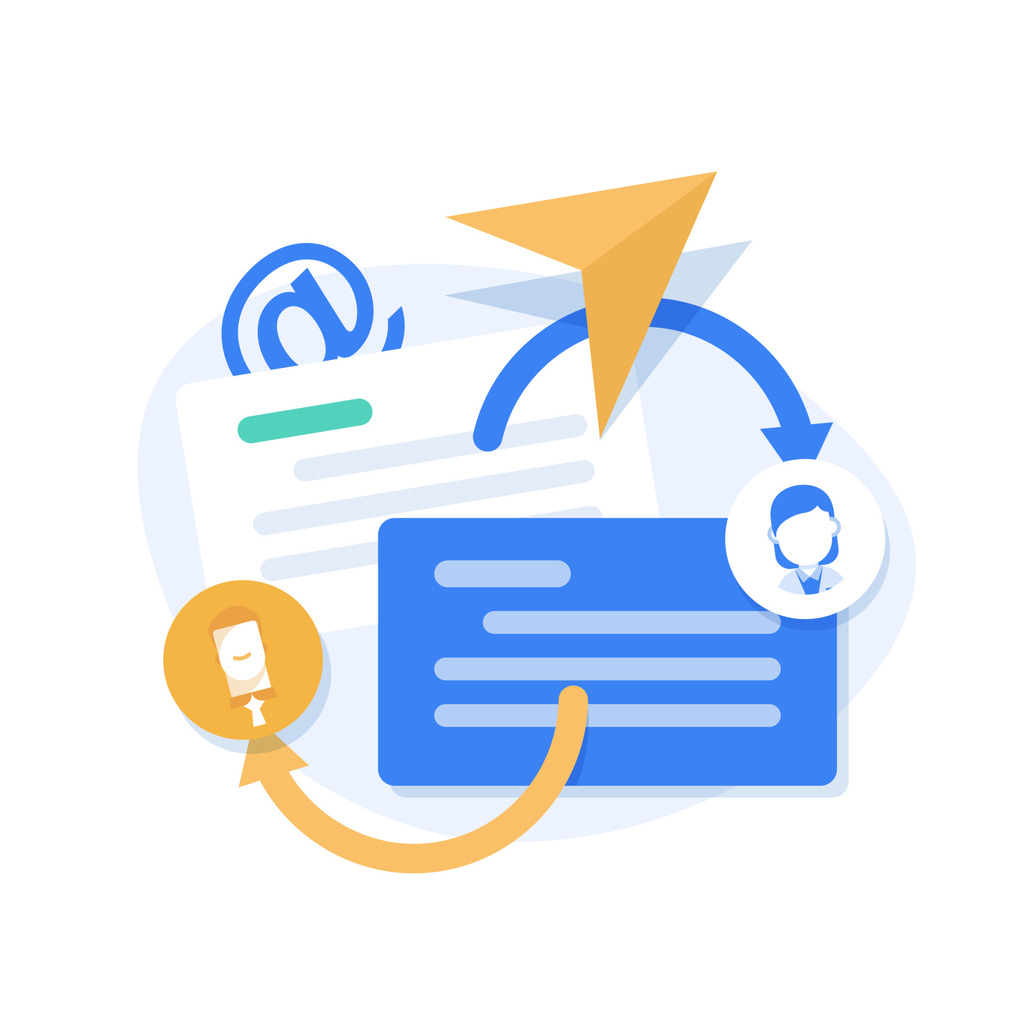
Modern businesses thrive when teams access critical messages instantly across devices. Automated synchronization eliminates manual inbox refreshes, ensuring correspondence stays updated everywhere – smartphones, tablets, and desktops. This real-time alignment prevents missed opportunities caused by delayed responses or outdated information.
Productivity soars when professionals collaborate without hunting for the latest version of a thread. Reliable systems solve persistent workplace headaches like duplicate messages or connectivity gaps. Consistent inbox displays let teams focus on decision-making rather than troubleshooting.
Effective solutions work across platforms, from corporate servers to consumer services. Compatibility ensures seamless transitions between devices while guarding against data loss. Leaders who master synchronization fundamentals build workflows that adapt to growth and evolving tech demands.
Optimized setups reduce IT headaches and user friction. They create a foundation for faster communication, whether teams work remotely or share physical offices. When done right, these systems become invisible productivity engines – always running, never interrupting.
Key Takeaways
- Real-time message updates across devices prevent delays in critical communications
- Cross-platform compatibility supports diverse workplace tools and preferences
- Reduced duplicate messages streamline collaboration efforts
- Proper configuration minimizes data loss risks during transfers
- Scalable systems adapt to organizational growth and tech advancements
- Optimized sync setups decrease IT support demands over time
Understanding Auto Email Sync and Its Benefits
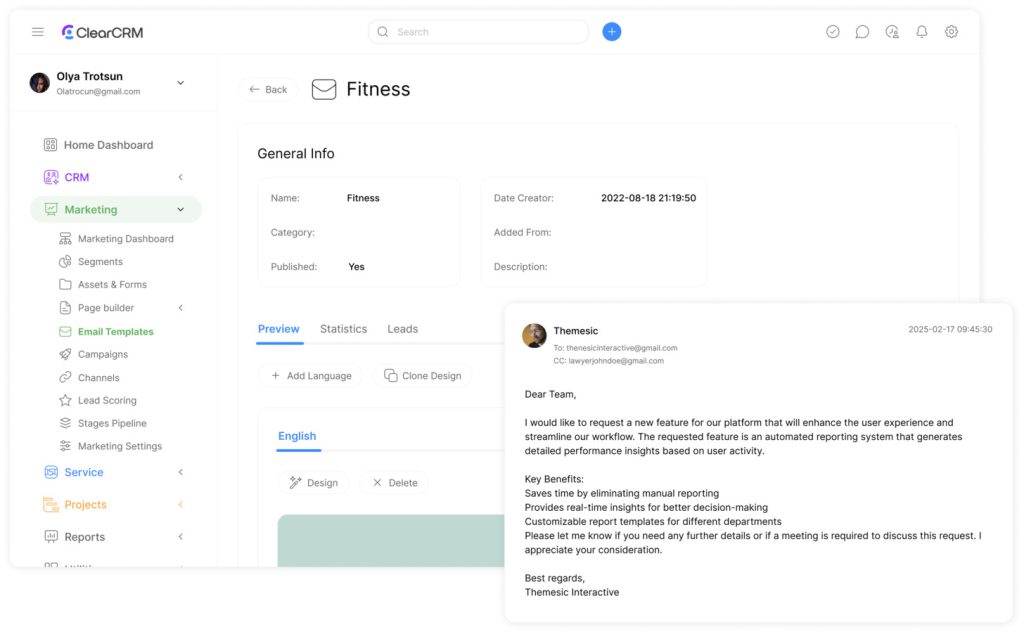
Timely information exchange remains critical for collaborative workflows. When correspondence flows smoothly between devices, teams maintain momentum without chasing updates or verifying thread versions. Properly configured systems act as silent partners in productivity – always current, rarely noticed.
Spotting Synchronization Challenges
Communication breakdowns often reveal themselves through predictable patterns. Outbound messages freezing mid-send and delayed inbox refreshes typically indicate deeper connectivity or configuration problems. Recognizing these signs early prevents minor glitches from escalating into operational roadblocks.
| Issue | Common Causes | Business Impact |
|---|---|---|
| Stuck outgoing messages | Network instability | Delayed client responses |
| Missing notifications | Device storage limits | Missed deadlines |
| Inbox freeze errors | Server authentication failures | Team coordination gaps |
| App performance lag | Mailbox size overload | Reduced task efficiency |
Operational Advantages for Teams
Efficient message management systems deliver measurable improvements. Teams regain hours previously spent troubleshooting or cross-checking correspondence versions. Centralized updates across platforms ensure everyone works from identical data sets during critical decisions.
- Real-time access to urgent client requests
- Consistent conversation histories across devices
- Automated recovery from network interruptions
Proactive monitoring tools flag synchronization irregularities before users notice disruptions. This approach transforms IT support from reactive firefighting to strategic maintenance. Streamlined communication channels become particularly vital when managing remote teams or multi-platform projects.
Preparing Your Email Account and Device Settings
Reliable message delivery begins with proper technical groundwork. Professionals must verify account configurations and device permissions before addressing complex issues. Overlooking these foundational steps often leads to preventable workflow interruptions.
Network Health and System Permissions
Connectivity verification starts with basic browser tests. Mobile users on public networks should confirm web access through Safari or Chrome before launching messaging apps. Many hotspots require accepting terms through captive portals first.
“Always start with network checks before diving into app settings,” advises a Fortune 500 IT director. “This eliminates 40% of reported sync issues immediately.”
| Issue | Solution | Devices Affected |
|---|---|---|
| Blocked portal access | Open browser to trigger login page | Mobile phones |
| Disabled sync features | Enable system-wide auto-sync | Android 4.4+ |
| Authentication failures | Re-enter account credentials | All devices |
Android users face version-specific challenges. Devices running Lollipop (5.0+) house sync controls under Settings > Accounts, while KitKat (4.4) requires navigating through “Data usage” menus. System-level permissions override individual app preferences.
Airplane mode creates instant communication blackouts. Always check flight mode status during troubleshooting. For persistent problems, test both Wi-Fi and cellular data connections to isolate network-specific faults.
Setting Up Auto Email Sync on Multiple Platforms

Professionals juggling multiple platforms need robust solutions that bridge provider ecosystems. Cross-platform configurations demand precise adjustments to maintain message consistency while respecting each service’s technical requirements.
Gmail Ecosystem Adjustments
Android users configure Gmail accounts through Menu > Settings, activating the “Sync Gmail” toggle for each profile. This ensures all correspondence updates automatically across linked devices. Those using @yahoo.com or @hotmail.com addresses within the Gmail app should first verify desktop browser access to isolate app-specific glitches.
Microsoft Client Optimization
Outlook’s Cached Exchange Mode stores local copies of messages while maintaining server connections. Enable this via File > Account Settings > Advanced, then check “Download Shared Folders” for team mailbox access. This hybrid approach balances speed with real-time updates.
Enterprise teams often combine providers like Exchange and iCloud. IT departments recommend these steps:
- Verify account permissions for third-party integrations
- Set distinct sync intervals for primary and secondary addresses
- Monitor device storage limits affecting message retrieval
“Platform diversity requires intentional design,” notes a cloud solutions architect. “Configure each service to complement others rather than compete for resources.”
Regular audits prevent configuration drift across accounts. Update client applications quarterly to maintain compatibility with provider API changes. These practices create resilient systems that adapt as organizational needs evolve.
Mastering Auto Email Sync Across Devices
Advanced configuration transforms basic synchronization into a strategic asset. Professionals gain precise control over how correspondence flows between platforms while maintaining security protocols. Strategic configuration choices eliminate inefficiencies that plague default setups.
Precision Adjustments for Demanding Workflows
Outlook mobile users configure accounts through the app’s menu. Select the three-line icon, choose the gear-shaped settings, then add credentials. Consistent behavior across devices requires matching update intervals and folder preferences.
Manual refresh options act as safety nets during network outages. Access these through the Send/Receive tab’s Update Folder command. Disabling Offline Mode ensures continuous server communication when connectivity resumes.
Bandwidth allocation proves critical for teams using mobile data. Prioritize primary accounts to receive urgent messages first. Secondary addresses can sync less frequently to conserve resources without disrupting workflows.
“Centralized account management slashes configuration errors by 70%,” states a Microsoft productivity analyst. “Standardized profiles prevent version conflicts across devices.”
Storage limits demand proactive management. Adjust cache settings to retain recent threads while archiving older exchanges. Compression tools maintain access speeds without sacrificing historical data.
Redundancy measures protect against service interruptions. Parallel sync methods ensure message availability even during primary system maintenance. These layered approaches create resilient communication frameworks for mission-critical operations.
Conclusion
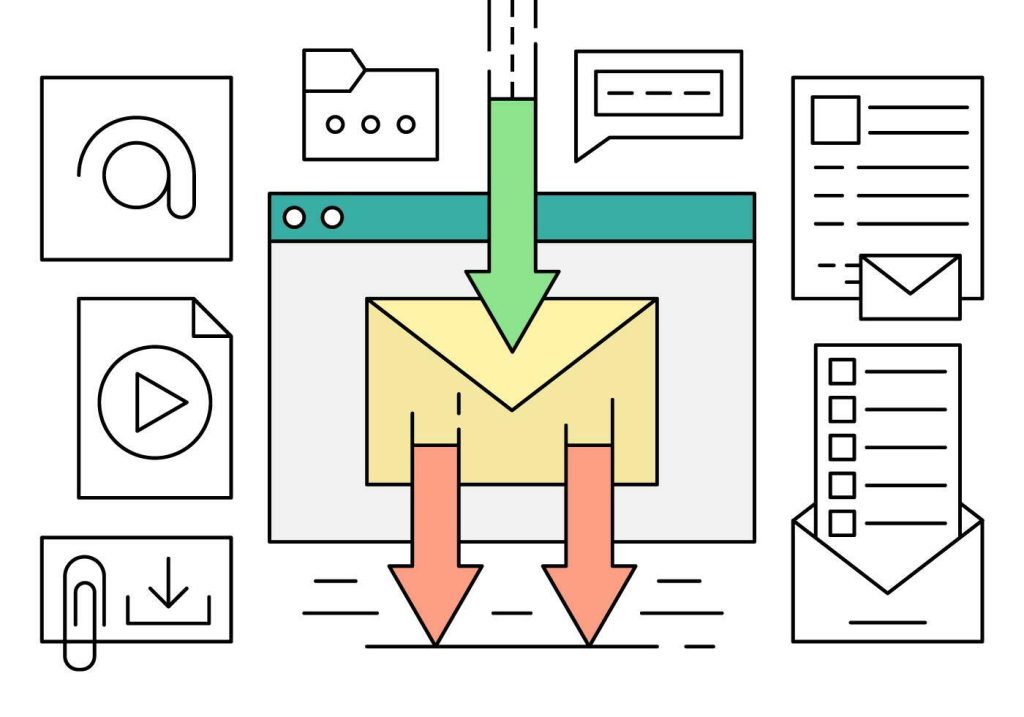
Seamless communication systems form the backbone of modern business operations. Implementing robust synchronization requires meticulous attention to account settings and network configurations. Organizations that master these elements unlock consistent access to critical correspondence across all devices.
Centralized management of multiple accounts streamlines workflows while preserving data integrity. Regular audits of sync performance prevent message loss during transfers. Professionals maintain control through unified interfaces that handle diverse addresses without compromising security protocols.
Optimized inbox configurations deliver measurable efficiency gains. Faster search functions and automated organization reduce time spent managing threads. These strategies prove particularly valuable when coordinating remote teams or client-facing projects.
Long-term success demands adaptability. Updating configurations to match evolving tech landscapes ensures systems remain responsive to new challenges. Businesses prioritizing reliable synchronization build competitive advantages through error reduction and accelerated decision-making.
Effective solutions transform fragmented communication into cohesive strategies. When technical foundations align with operational needs, organizations achieve frictionless information flow – the hallmark of truly connected workplaces.