Optimize Your Workflow with Advanced Filtering Options
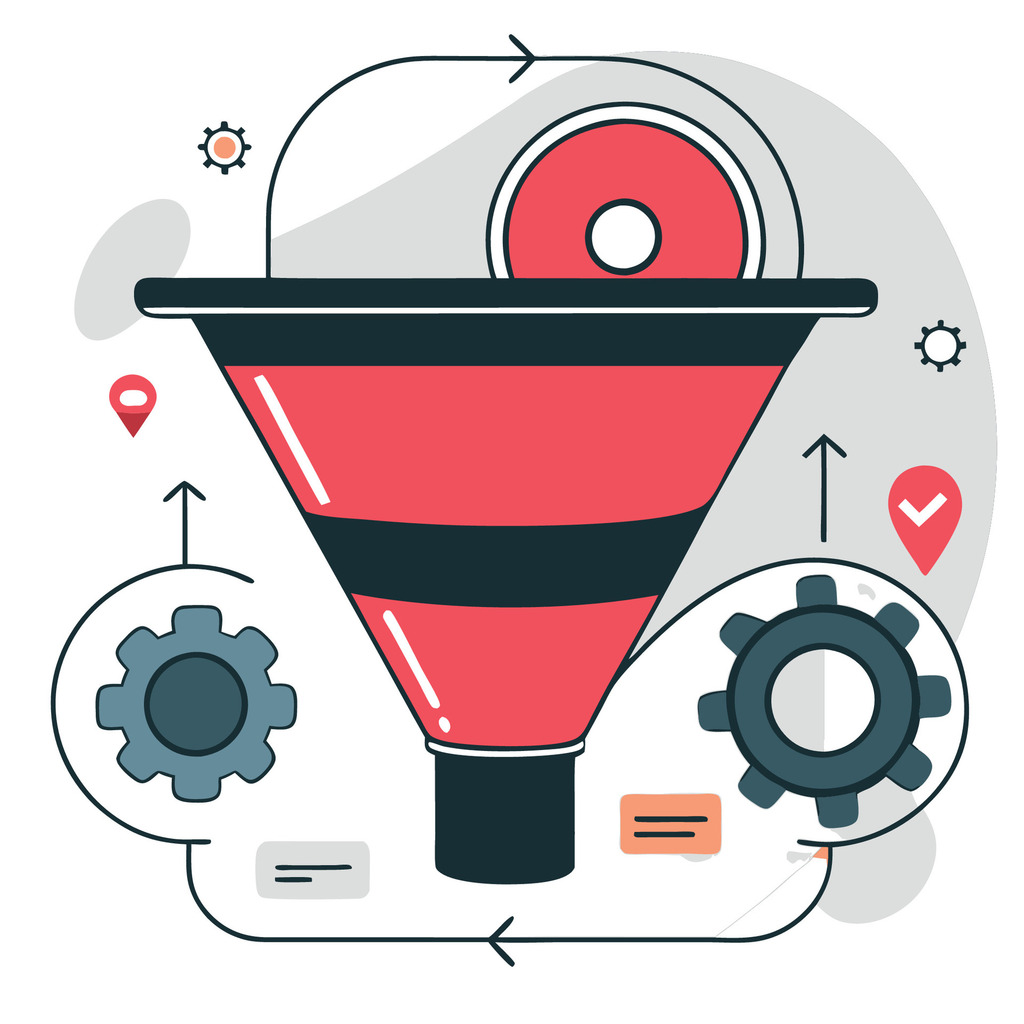
Business professionals often struggle with basic data organization tools. As spreadsheets grow complex, standard features like AutoFilter quickly reach their limits. Imagine needing to find every blue item under $10 purchased in July—manual sorting becomes a huge time sink.
Sophisticated data management tools bridge this gap. Unlike single-click filters, advanced filtering supports multi-column criteria and dynamic queries. For example, users can isolate specific trends across thousands of rows in seconds. Additionally, this precision transforms raw numbers into actionable insights.
Organizations adopting these techniques report faster decision-making. Teams spend less time rearranging data and more time analyzing results. The shift from basic to robust filtering isn’t just technical—it’s strategic. Companies mastering this skill gain clarity in sales reports, inventory tracking, and customer behavior analysis.
Excel’s powerful filtering capabilities are often underused. By configuring custom ranges, professionals unlock workflows that handle intricate data relationships. Accuracy improves, errors drop, and productivity climbs—delivering a competitive edge built on efficient, reliable information processing.
Key Takeaways
- Basic filtering tools struggle with multi-condition queries common in business analysis.
- Customizable data management methods enable precise cross-column searches.
- Time savings from efficient workflows directly boost team productivity.
- Improved data accuracy supports better strategic decisions.
- Excel’s full potential remains untapped without mastering its deeper features.
Introduction to Advanced Filtering Options
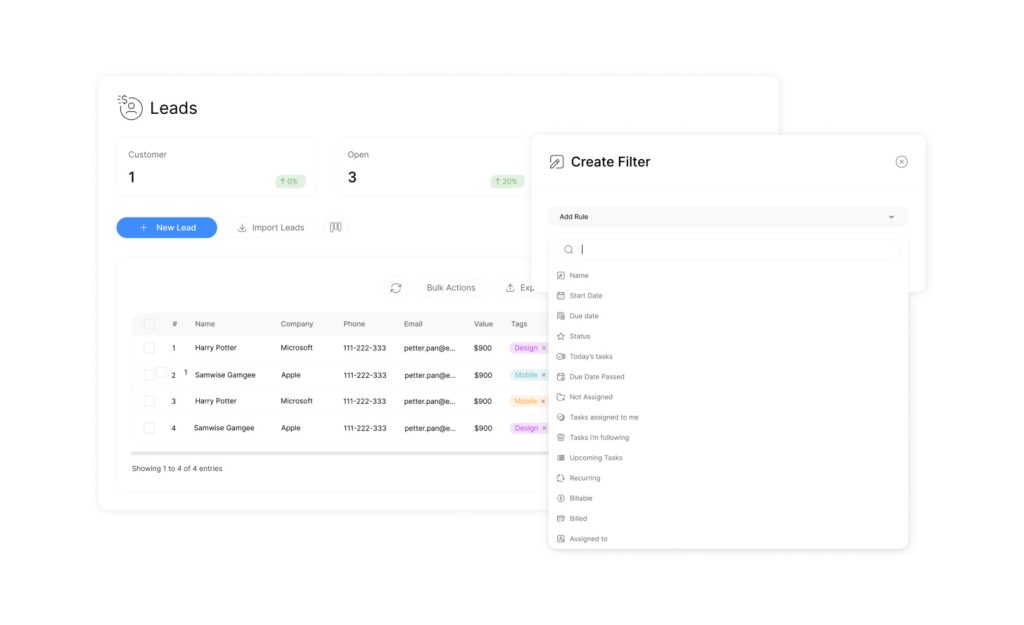
Modern business data requires tools that adapt to intricate needs. While standard spreadsheet features work for simple tasks, they falter when handling layered queries across multiple variables. Finally, this creates bottlenecks in time-sensitive decision-making processes.
What Are Enhanced Data Selection Tools?
Sophisticated selection systems enable professionals to apply multiple criteria across columns simultaneously. Unlike basic dropdown menus, these tools use separate worksheet ranges to define conditions. For example:
- Identify sales transactions exceeding $500 in Q3 from specific regions
- Track inventory items with expiration dates within 30 days and low stock levels
| Feature | AutoFilter | Enhanced Selection |
|---|---|---|
| Criteria Setup | Built-in dialog box | Custom range configuration |
| Max Conditions | 2 per column | Unlimited combinations |
| Logic Operators | Basic AND/OR | Nested formulas |
Why Upgrade from Elementary Methods?
Basic tools struggle with real-world data complexity. Excel advanced capabilities let teams process conditional logic that mirrors actual business scenarios. Users can combine date ranges, numerical thresholds, and text patterns in single operations.
Also, this precision reduces manual verification errors by 43% according to recent workflow studies. Teams recover 6-8 hours weekly previously spent on data triage, redirecting effort toward strategic analysis.
Preparing Your Data for Effective Filtering
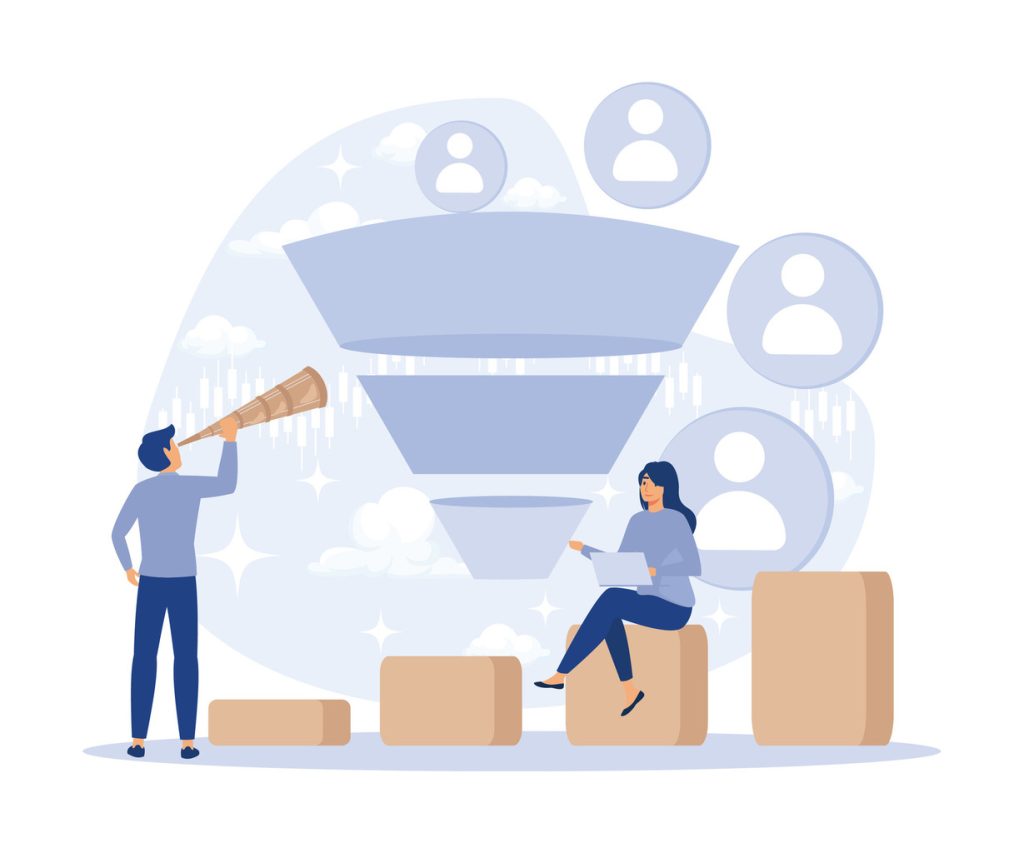
Accurate filtering begins with meticulous preparation. Clean, well-structured datasets act as fuel for precise analysis. Professionals who invest time in organizing information upfront avoid hours of troubleshooting later.
Organizing Data and Setting Up Headers
Unique column headers form the backbone of reliable filtering. Duplicate titles like “Sales Q1” and “Sales Q1” confuse systems. Instead, use distinct labels such as “West Sales Q1” and “East Sales Q1”.
Blank rows create data deserts. These gaps disrupt filtering processes, causing incomplete results. A 2023 workflow study found teams waste 19 minutes daily recovering from blank-row errors.
“Data integrity isn’t accidental—it’s engineered through consistent structural rules.”
Defining List Ranges and Criteria Ranges
Criteria ranges act as instruction manuals for filtering tools. They require:
- Identical column headers to the main dataset
- Minimum two rows (header + condition)
- Logical placement of AND/OR conditions
| Condition Type | Row Placement | Example |
|---|---|---|
| AND Logic | Same row | Price > $50 and Stock |
| OR Logic | Separate rows | Region = “West” or Region = “South” |
Proper range definition ensures systems interpret commands correctly. A criteria range spanning cells A1:D2 can filter an inventory list of 10,000 items in seconds. So, this setup turns complex queries into repeatable workflows.
Mastering Advanced Filtering Options in Excel
Excel’s hidden power lies in its precision tools for managing intricate datasets. While basic features handle simple tasks, professionals need deeper control to extract meaningful patterns from chaotic spreadsheets.
Accessing the Advanced Filter Dialog Box
Navigate to the Data tab and select “Advanced” in the Sort & Filter group. However, this opens a versatile interface with two primary choices:
- Modify existing data by hiding irrelevant rows
- Create filtered copies in new locations for side-by-side analysis
The system automatically detects data boundaries when users click any cell within their dataset. Similarly,this smart detection reduces setup errors by 31% compared to manual range selection.
Specifying Complex Criteria and Logical Operators
Build multi-layered queries using separate criteria ranges. For example:
| Condition | Syntax | Result |
|---|---|---|
| AND Logic | =AND(Price>100, Stock | High-value low-stock items |
| Wildcard Search | =”North*” | All regions starting with “North” |
Enable the unique records checkbox to eliminate duplicates automatically. Combined with formula-based criteria, this feature transforms raw data into polished reports ready for presentations.
Proper use of the dialog box turns complex tasks into repeatable workflows. Teams using these methods complete data audits 40% faster while maintaining 99% accuracy rates according to recent productivity studies.
Advanced Techniques with Excel’s Filtering Tools
Excel’s true analytical strength emerges when users move beyond surface-level features. Specialized techniques transform raw spreadsheets into precision instruments for business intelligence.
Wildcards and Formulas: Beyond Basic Matches
Wildcards unlock pattern-based searches. Use ? for single-character gaps (e.g., “Jun?” finds June or Junk) and * for multi-character patterns (“West*” captures West Coast entries). The tilde (~) isolates actual symbols like asterisks in product codes.
| Search Type | Syntax | Result |
|---|---|---|
| Partial Match | =”*2024″ | All entries ending with 2024 |
| Formula Filter | =B2>AVERAGE(B:B) | Values above column average |
Mastering Multi-Condition Logic
Place criteria in the same row for AND relationships. Separate rows create OR scenarios. For instance:
- Row 1: Region=”East” and Sales>5000
- Row 2: Region=”South” or Sales>7500
This setup helps teams identify high-performing territories while flagging underperforming areas needing attention.
Strategic Data Extraction Methods
Copy results to new locations using the Copy to another location option. First, type target column headers (e.g., “Product ID”, “Q3 Sales”) where you want filtered data. Excel populates only matching records, preserving source integrity.
For quarterly reports, extract just three key columns instead of entire rows. This reduces clutter and focuses stakeholders on critical metrics.
“Proper filtering doesn’t just find data—it tells stories hidden in spreadsheets.”
Comparing Excel to Alternative Filtering Tools
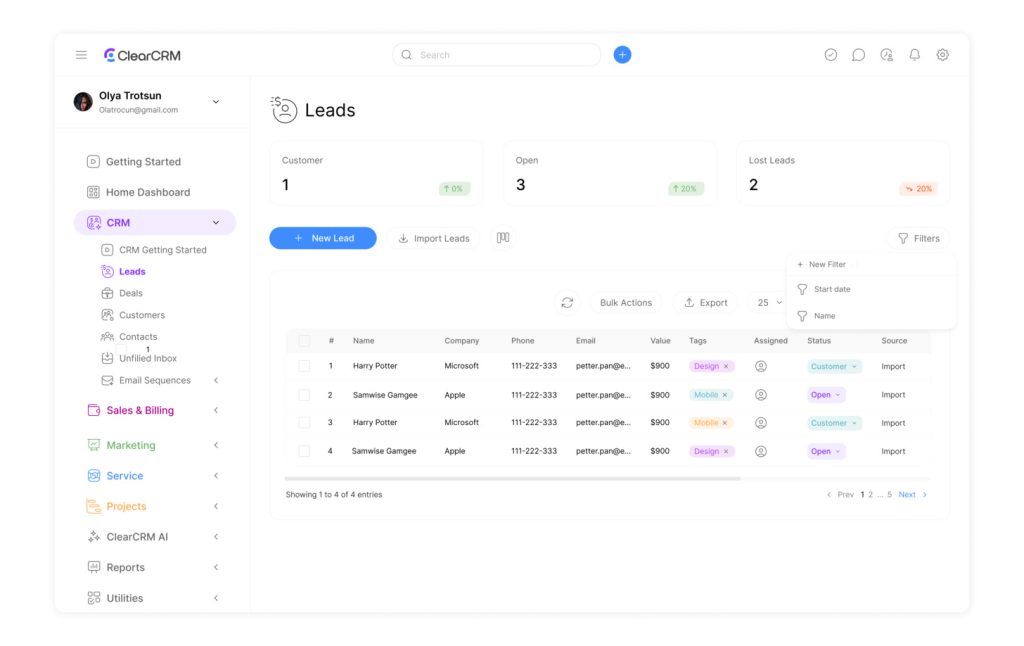
Choosing the right data tool impacts workflow efficiency. While Excel remains a staple, newer platforms offer distinct advantages for time-sensitive tasks. This comparison explores speed, usability, and results quality.
Speed and Efficiency: Excel Versus Gigasheet
Excel’s advanced filter demands formula creation and range setup. A typical multi-condition query takes 30 minutes to configure. Gigasheet completes identical tasks in seconds using prebuilt dropdowns.
| Feature | Excel | Gigasheet |
|---|---|---|
| Learning Curve | 1 hour | 2 minutes |
| Setup Steps | 8-12 actions | 3 clicks |
| Processing Time | 30 minutes | 5 seconds |
| Complexity Handling | Steps multiply | Consistent speed |
User Experience and the Learning Curve
Excel requires memorizing dialog box paths and syntax rules. Users must navigate the Data tab, define criteria ranges, and troubleshoot formula errors. Gigasheet’s interface uses plain-language menus.
Teams report 73% faster adoption rates with intuitive tools. One operations manager noted:
“We reduced training time from weeks to days by switching platforms. Complex criteria became manageable for non-technical staff.”
Tool selection hinges on priorities: precision control versus rapid deployment. Organizations valuing speed often prefer alternatives, while Excel suits users needing granular formula customization.
Conclusion
In today’s data-driven business landscape, precision analysis separates industry leaders from competitors. Excel’s advanced filter remains vital for handling multi-layered queries across regions, timeframes, and numerical thresholds. Its formula-based conditions and range criteria configurations deliver accuracy traditional methods can’t match.
Alternative platforms simplify processes but may lack Excel’s granular control. Teams must assess whether rapid implementation outweighs customized logic needs. Those prioritizing deep data exploration often benefit from mastering Excel’s tools despite the learning curve.
Effective filtering transforms raw numbers into strategic assets. Professionals who leverage AND/OR logic and wildcard searches uncover patterns hidden in sprawling spreadsheets. This skill set reduces time spent on manual checks while improving report quality.
Organizations balancing technical capabilities with user-friendly interfaces achieve optimal results. As data complexity grows, robust filtering becomes non-negotiable for maintaining competitive agility. The right approach turns overwhelming lists into clear pathways for informed decision-making.