How to Create and Use Exportable Reports Effectively
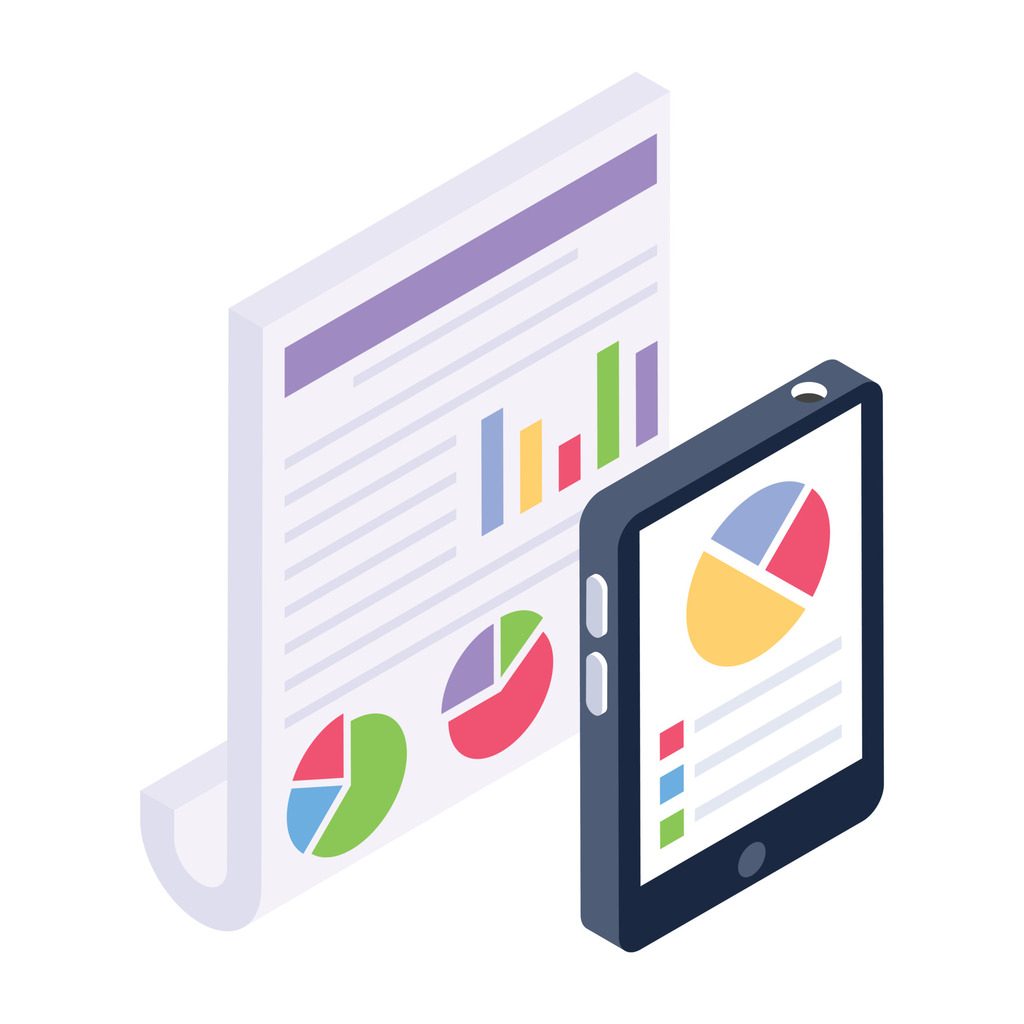
Modern businesses thrive on clear, actionable insights. With data-driven decisions shaping success, organizations need tools that turn raw numbers into strategic assets. Structured reporting systems bridge this gap, offering teams the power to capture critical information and share it seamlessly across departments.
Customizable document formats like Excel or CSV simplify analysis while maintaining accuracy. These options let professionals work within familiar platforms, reducing training time and errors. Static data snapshots also help companies track trends, meet compliance standards, and preserve historical records effortlessly.
Mastering report creation starts with understanding core principles. Teams must identify essential metrics, choose adaptable templates, and automate repetitive tasks. This approach minimizes manual effort while ensuring consistency in every deliverable.
Effective data management extends beyond basic exports. Advanced customization features let users highlight key trends or filter irrelevant details. Troubleshooting common issues—like formatting errors or missing entries—ensures smooth collaboration with stakeholders.
Standardized processes elevate customer relationship management by delivering reliable insights on demand. When teams align their methods, they foster trust through transparency and timely updates. The result? Faster decisions, stronger partnerships, and a sharper competitive edge.
Key Takeaways
- Structured reporting transforms raw data into actionable business insights
- Flexible format options improve collaboration across teams and platforms
- Historical data preservation supports compliance and trend analysis
- Automation reduces errors while maintaining report consistency
- Standardized processes enhance stakeholder trust and decision speed
Understanding Exportable Reports
Effective data management starts with transforming raw numbers into strategic tools. Static document formats like Excel and CSV files enable teams to capture precise snapshots of critical metrics. These files serve as reliable references for compliance checks and historical comparisons, ensuring data remains accessible beyond primary systems.
Overview and Benefits
Organizations leverage these documents to share insights with partners lacking direct platform access. For example, hiring teams often distribute candidate lists to external reviewers via standardized spreadsheets. This approach maintains data accuracy while letting recipients work in familiar environments.
Key advantages include cross-platform compatibility and version control. Teams can track changes in shared files without worrying about live data alterations. Static copies also simplify audits by preserving exact information states during specific periods.
Key Report Types and Features
Four primary formats address most business needs:
- Project Status Files list candidates with full profiles, including assessment notes and position matches
- Detail Reports organize project timelines, requirements, and candidate rankings into searchable sections
- Summary Documents highlight current roles and evaluation progress using condensed tables
- Candidate Lists export customizable fields into Excel for flexible analysis
Each type offers filtering options to remove unnecessary details. Users can focus on relevant information while maintaining consistent formatting across departments. This standardization reduces misinterpretation risks during collaborative reviews.
Step-by-Step Report Creation Process
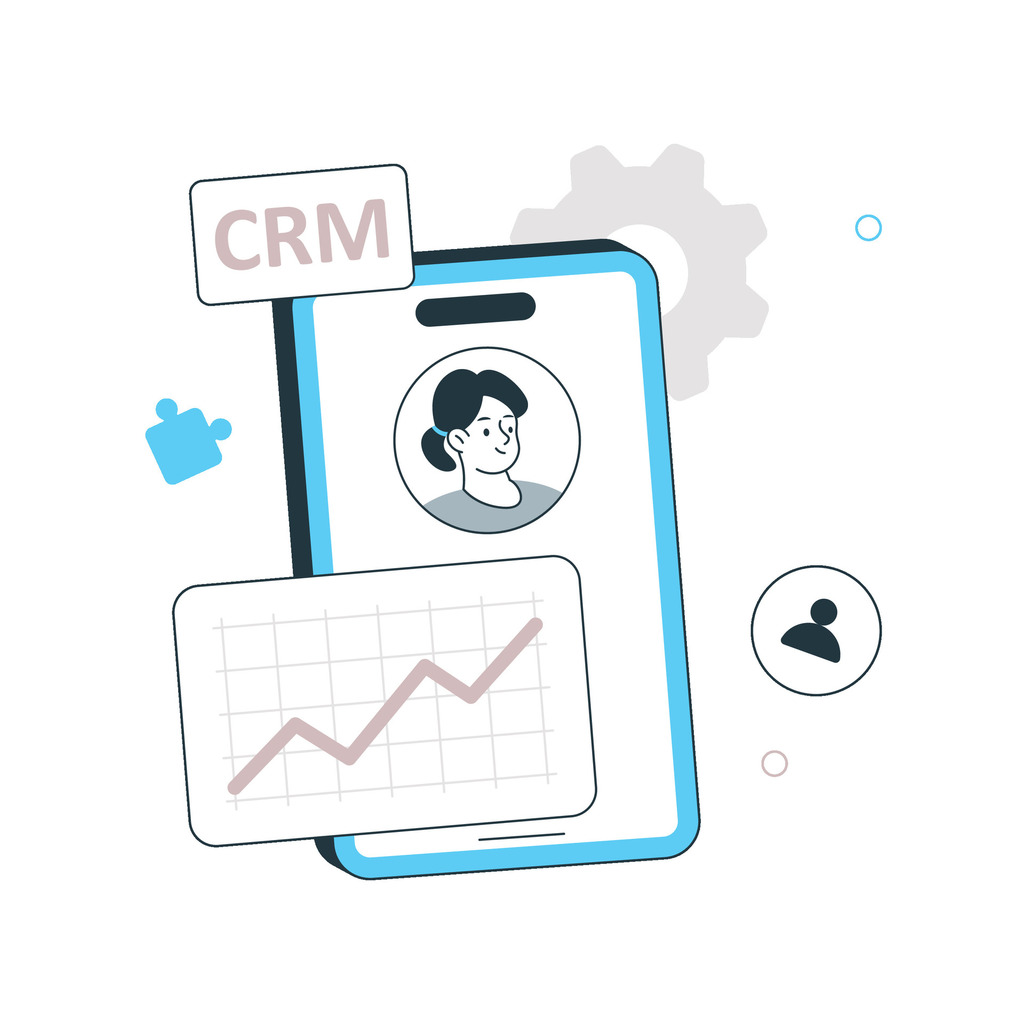
Efficient data handling requires mastering your platform’s export workflow. This streamlined approach ensures teams generate accurate files while maintaining operational speed.
Navigating the Export Interface
Start by opening the Projects page through the main menu. Users select their target project from the organized list, then click the Export Report text link. A dedicated window appears, displaying available formats like Excel, CSV, or Word documents.
The interface groups options into intuitive tabs. Layout adjustments and content filters appear in separate sections, reducing clutter. Real-time previews help verify selections before finalizing.
Selecting and Customizing Export Options
Choose your preferred file type under the Output Format dropdown. For Excel exports, enable the Output to file checkbox and specify a save location. Advanced users can:
- Adjust column widths via Layout tabs
- Filter data using dropdown menus in the Selection panel
- Add timestamps to filenames for version control
Click the blue Generate Report button to process requests. Most files download within seconds, ready for analysis or sharing. Teams maintain consistency by reusing customized templates across projects.
Utilizing Exportable Reports: Best Practices and Troubleshooting
Streamlining workflows requires balancing format flexibility with technical precision. Teams must adapt layouts to stakeholder needs while anticipating potential technical hurdles.
Customizing File Formats and Layouts
Choosing the right file type impacts collaboration efficiency. CSV formats work best for universal data sharing, while Excel files enable advanced calculations. SAP Ariba users benefit from default templates that auto-format exported data into pivot-ready tables.
Three layout strategies enhance professionalism:
- Apply branded headers/footers using custom Excel templates
- Adjust column widths to prevent text truncation
- Use conditional formatting to highlight key metrics
Version control becomes essential when modifying templates. Maintain a change log to track layout adjustments across departments.
Addressing Common Challenges and Solutions
Missing images in Word documents often trace back to outdated software. Teams using “.docx” files should:
- Verify Microsoft Word 2016 or newer
- Enable “Download Pictures” in security settings
- Test visual elements before distribution
Data validation prevents formatting errors in exported data. Always:
- Compare sample exports with source systems
- Check CSV files for consistent delimiters
- Review date/time formats across platforms
Proactive teams reduce rework by 43% through these checks. Regular software updates and template audits maintain formatting consistency across all file types.
Conclusion
To stay competitive, organizations that master data exports gain strategic advantages in today’s fast-paced markets. In addition, effective report creation transforms raw information into actionable insights, driving smarter decisions across teams. Moreover, by adopting systematic processes, businesses ensure consistent delivery while adapting options to meet stakeholder needs.
Choosing between formats like Excel or CSV allows tailored solutions for specific tasks. Recruitment teams might prioritize candidate lists, while project managers leverage timeline summaries. Each file type serves distinct purposes without compromising formatting standards.
Proactive troubleshooting minimizes disruptions caused by compatibility issues or missing visuals. Regular software updates and template audits maintain data integrity across platforms. These practices reduce errors by 40% in cross-departmental workflows.
Standardized export procedures strengthen customer relationships through transparent communication. Teams share critical information faster, aligning decisions with organizational goals. Companies using these strategies report 35% faster response times in client interactions.
Ultimately, optimized report systems elevate operational efficiency and competitive positioning. They turn complex data into accessible assets, fostering trust through reliability and precision.